- 3 Web server
- Overview
- Enabling Zabbix on root directory of URL
- Enabling HTTP Strict Transport Security (HSTS) on the web server
- Enforcing Secure and SameSite session cookies in Zabbix
- Enabling Content Security Policy (CSP) on the web server
- Disabling web server information exposure
- Disabling web server default error pages
- Removing web server test page
- Set X-Frame-Options HTTP response header
- Hiding the file with list of common passwords
3 Web server
Overview
This section contains best practices for setting up the web server in a secure way.
Enabling Zabbix on root directory of URL
On RHEL-based systems, add a virtual host to Apache configuration (/etc/httpd/conf/httpd.conf) and set a permanent redirect for document root to Zabbix SSL URL. Note that example.com should be replaced with the actual name of the server.
# Add lines:
<VirtualHost *:*>
ServerName example.com
Redirect permanent / https://example.com
</VirtualHost>Restart the Apache service to apply the changes:
Enabling HTTP Strict Transport Security (HSTS) on the web server
To protect Zabbix frontend against protocol downgrade attacks, we recommend enabling the HSTS policy on the web server.
To enable the HSTS policy for your Zabbix frontend in Apache configuration, follow these steps:
1. Locate your virtual host's configuration file:
/etc/httpd/conf/httpd.confon RHEL-based systems/etc/apache2/sites-available/000-default.confon Debian/Ubuntu
2. Add the following directive to your virtual host's configuration file:
3. Restart the Apache service to apply the changes:
# On RHEL-based systems:
systemctl restart httpd.service
# On Debian/Ubuntu
systemctl restart apache2.serviceEnforcing Secure and SameSite session cookies in Zabbix
When configuring Zabbix, it is essential to enforce secure and SameSite attributes for session cookies to enhance security and prevent cross-site request forgery (CSRF) attacks. However, enforcing SameSite=Strict may cause issues in certain scenarios, such as:
- Dashboard URL widgets displaying "user not logged in" when embedding same-domain iframes.
- Users accessing the dashboard via HTTP instead of HTTPS may face login issues.
- Inability to share URLs to specific Zabbix menu sections or hosts.
To mitigate these issues, users should have a way to adjust the SameSite policy.
1. Secure cookies
Setting the secure flag ensures that cookies are only transmitted over HTTPS, preventing exposure over unencrypted connections.
To enable secure cookies in Zabbix, add or modify the following setting in the web server configuration:
For Apache:
For Nginx:
Ensure that your Zabbix frontend is accessed via HTTPS; otherwise, cookies with the Secure flag will not be sent.
2. Configuring the SameSite attribute
Web server settings can also enforce the SameSite attribute:
For Apache:
For Nginx (version 1.19.3+):
Enabling Content Security Policy (CSP) on the web server
To protect Zabbix frontend against Cross Site Scripting (XSS), data injection, and similar attacks, we recommend enabling Content Security Policy on the web server. To do so, configure the web server to return the HTTP header.
The following CSP header configuration is only for the default Zabbix frontend installation and for cases when all content originates from the site's domain (excluding subdomains). A different CSP header configuration may be required if you are, for example, configuring the URL widget to display content from the site's subdomains or external domains, switching from OpenStreetMap to another map engine, or adding external CSS or widgets. If you're using the Duo Universal Prompt multi-factor authentication method, make sure to add "duo.com" to the CSP directive in your virtual host's configuration file.
To enable CSP for your Zabbix frontend in Apache configuration, follow these steps:
1. Locate your virtual host's configuration file:
/etc/httpd/conf/httpd.confon RHEL-based systems/etc/apache2/sites-available/000-default.confon Debian/Ubuntu
2. Add the following directive to your virtual host's configuration file:
<VirtualHost *:*>
Header set Content-Security-Policy: "default-src 'self' *.openstreetmap.org; script-src 'self' 'unsafe-inline' 'unsafe-eval'; connect-src 'self'; img-src 'self' data: *.openstreetmap.org; style-src 'self' 'unsafe-inline'; base-uri 'self'; form-action 'self';"
</VirtualHost>3. Restart the Apache service to apply the changes:
# On RHEL-based systems:
systemctl restart httpd.service
# On Debian/Ubuntu
systemctl restart apache2.serviceDisabling web server information exposure
To improve security, disabling all web server signatures is recommended.
By default, the web server is exposing the software signature:
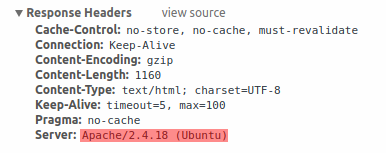
The signature can be disabled by adding the following parameters to the Apache configuration file:
PHP signature (X-Powered-By HTTP header) can be disabled by changing the php.ini configuration file (by default, the signature is disabled):
Web server restart is required for configuration file changes to be applied.
For additional security, you can use the mod_security tool with Apache (package libapache2-mod-security2). This tool allows removing the server signature instead of removing only the version from the server signature. The server signature can be changed to any value by setting "SecServerSignature" to any desired value after installing mod_security.
Please refer to the documentation of your web server to find help on how to remove/change software signatures.
Disabling web server default error pages
To avoid information exposure, disabling the default error pages is recommended.
By default, a web server uses built-in error pages:

These default error pages should be replaced/removed. For example, the "ErrorDocument" directive can be used to define a custom error page/text for the Apache web server.
Please refer to the documentation of your web server to find help on how to replace/remove default error pages.
Removing web server test page
To avoid information exposure, removing the web server test page is recommended.
By default, the Apache web server webroot contains the index.html test page:
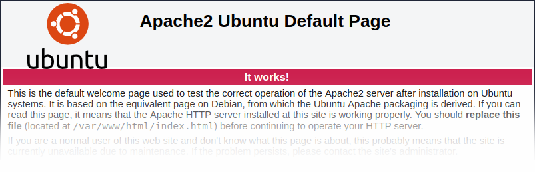
Please refer to the documentation of your web server to find help on how to remove default test pages.
Set X-Frame-Options HTTP response header
By default, Zabbix is configured with the Use X-Frame-Options HTTP header parameter set to SAMEORIGIN. This means that content can only be loaded in a frame that has the same origin as the page itself.
Zabbix frontend elements that pull content from external URLs (namely, the URL dashboard widget) display retrieved content in a sandbox with all sandboxing restrictions enabled.
These settings enhance the security of the Zabbix frontend and provide protection against XSS and clickjacking attacks. Super admin users can modify the Use iframe sandboxing and Use X-Frame-Options HTTP header parameters as needed. Please carefully weigh the risks and benefits before changing default settings. Turning iframe sandboxing or X-Frame-Options HTTP header off completely is not recommended.
Hiding the file with list of common passwords
To increase the complexity of password brute force attacks, limiting access to the ui/data/top_passwords.txt file is recommended. This file contains a list of the most common and context-specific passwords and prevents users from setting such passwords (if the Avoid easy-to-guess passwords parameter is enabled in the password policy).
To limit access to the top_passwords.txt file, modify your web server configuration.
On Apache, file access can be limited using the .htaccess file:
On NGINX, file access can be limited using the location directive:
