Is this not what you were looking for? Switch to the current version or choose one from the drop-down menu.
6 Users
Overview
In the Administration → Users section users of the system are maintained.
Users
A listing of existing users with their details is displayed.
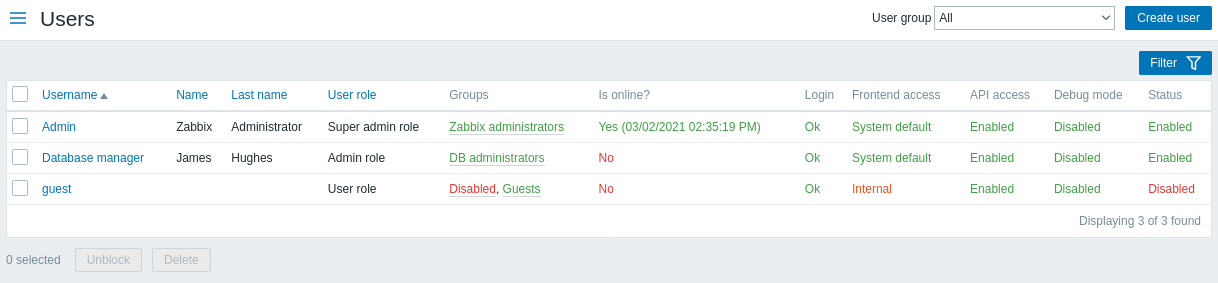
From the dropdown to the right in the Users bar you can choose whether to display all users or those belonging to one particular group.
Displayed data:
| Column | Description |
|---|---|
| Username | Username for logging into Zabbix. Clicking on the username opens the user configuration form. |
| Name | First name of the user. |
| Last name | Second name of the user. |
| User role | User role is displayed. |
| Groups | Groups that the user is a member of are listed. Clicking on the user group name opens the user group configuration form. Disabled groups are displayed in red. |
| Is online? | The on-line status of the user is displayed - Yes or No. The time of last user activity is displayed in parentheses. |
| Login | The login status of the user is displayed - Ok or Blocked. A user can become temporarily blocked upon exceeding the number of unsuccessful login attempts set in the Administration→General section (five by default). By clicking on Blocked you can unblock the user. |
| Frontend access | Frontend access level is displayed - System default, Internal or Disabled, depending on the one set for the whole user group. |
| API access | API access status is displayed - Enabled or Disabled, depending on the one set for the user role. |
| Debug mode | Debug mode status is displayed - Enabled or Disabled, depending on the one set for the whole user group. |
| Status | User status is displayed - Enabled or Disabled, depending on the one set for the whole user group. |
To configure a new user, click on the Create user button in the top right-hand corner.
Mass editing options
Buttons below the list offer some mass-editing options:
- Unblock - re-enable system access to blocked users
- Delete - delete the users
To use these options, mark the check-boxes before the respective users, then click on the required button.
Using filter
You can use the filter to display only the users you are interested in. For better search performance, data is searched with macros unresolved.
The Filter link is available above the list of users. If you click on it, a filter becomes available where you can filter users by username, name, last name and user role.

