This is the documentation page for an unsupported version of Zabbix.
Is this not what you were looking for? Switch to the current version or choose one from the drop-down menu.
Is this not what you were looking for? Switch to the current version or choose one from the drop-down menu.
Table of Contents
4 Graphs
Overview
The custom graph list for a template can be accessed from Configuration → Templates and then clicking on Graphs for the respective template.
The custom graph list for a host can be accessed from Configuration → Hosts and then clicking on Graphs for the respective host.
A list of existing graphs is displayed.
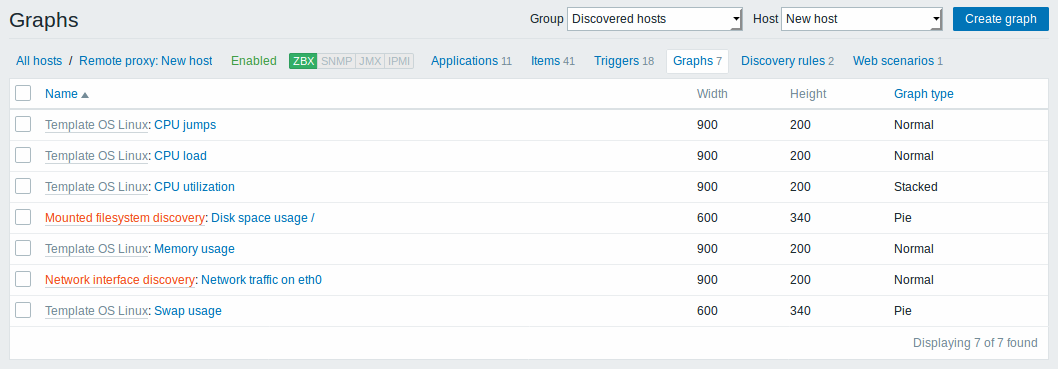
Displayed data:
| Column | Description |
|---|---|
| Name | Name of the custom graph, displayed as a blue link to graph details. Clicking on the graph name link opens the graph configuration form. If the host graph belongs to a template, the template name is displayed before the graph name, as a gray link. Clicking on the template link will open the graph list on the template level. If the graph has been created from a graph prototype, its name is preceded by the low level discovery rule name, in orange. Clicking on the discovery rule name will open the graph prototype list. |
| Width | Graph width is displayed. |
| Height | Graph height is displayed. |
| Graph type | Graph type is displayed - Normal, Stacked, Pie or Exploded. |
To configure a new graph, click on the Create graph button in the top right-hand corner.
Mass editing options
Buttons below the list offer some mass-editing options:
- Copy - copy the graphs to other hosts or templates
- Delete - delete the graphs
To use these options, mark the checkboxes before the respective graphs, then click on the required button.
© 2001-2025 by Zabbix SIA. All rights reserved.
Except where otherwise noted, Zabbix Documentation is licensed under the following license
