Is this not what you were looking for? Switch to the current version or choose one from the drop-down menu.
1 Creating an item
Overview
To create an item in Zabbix frontend, do the following:
- Go to: Configuration → Hosts
- Click on Items in the row of the host
- Click on Create item in the upper right corner of the screen
- Enter parameters of the item in the form
You can also create an item by opening an existing one, pressing the Clone button and then saving under a different name.
Configuration
The Item tab contains general item attributes:
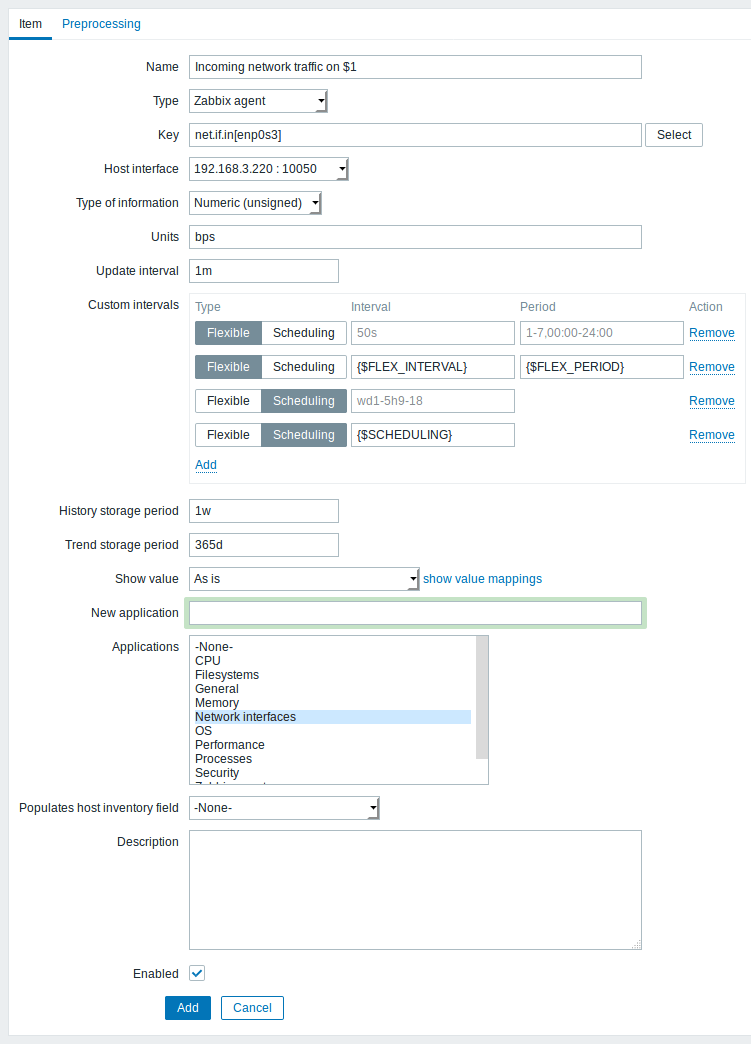
| Parameter | Description |
|---|---|
| Name | This is how the item will be named. The following macros can be used: $1, $2...$9 - referring to the first, second... ninth parameter of the item key For example: Free disk space on $1 If the item key is "vfs.fs.size[/,free]", the description will automatically change to "Free disk space on /" |
| Type | Item type. See individual item type sections. |
| Key | Item key. The supported item keys can be found in individual item type sections. The key must be unique within a single host. If key type is 'Zabbix agent', 'Zabbix agent (active)', 'Simple check' or 'Zabbix aggregate', the key value must be supported by Zabbix agent or Zabbix server. See also: the correct key format. |
| Host interface | Select the host interface. This field is available when editing an item on the host level. |
| Type of information | Type of data as stored in the database after performing conversions, if any. Numeric (unsigned) - 64bit unsigned integer Numeric (float) - floating point number Negative values can be stored. Allowed range: -999999999999.9999 to 999999999999.9999. Starting with Zabbix 2.2, receiving values in scientific notation is also supported. E.g. 1e+7, 1e-4. Character - short text data Log - long text data with optional log related properties (timestamp, source, severity, logeventid) Text - long text data Limits of text data are described in the table below. |
| Units | If a unit symbol is set, Zabbix will add post processing to the received value and display it with the set unit postfix. By default, if the raw value exceeds 1000, it is divided by 1000 and displayed accordingly. For example, if you set bps and receive a value of 881764, it will be displayed as 881.76 Kbps. Special processing is used for B (byte), Bps (bytes per second) units, which are divided by 1024. Thus, if units are set to B or Bps Zabbix will display: 1 as 1B/1Bps 1024 as 1KB/1KBps 1536 as 1.5KB/1.5KBps Special processing is used if the following time-related units are used: unixtime - translated to "yyyy.mm.dd hh:mm:ss". To translate correctly, the received value must be a Numeric (unsigned) type of information. uptime - translated to "hh:mm:ss" or "N days, hh:mm:ss" For example, if you receive the value as 881764 (seconds), it will be displayed as "10 days, 04:56:04" s - translated to "yyy mmm ddd hhh mmm sss ms"; parameter is treated as number of seconds. For example, if you receive the value as 881764 (seconds), it will be displayed as "10d 4h 56m" Only 3 upper major units are shown, like "1m 15d 5h" or "2h 4m 46s". If there are no days to display, only two levels are displayed - "1m 5h" (no minutes, seconds or milliseconds are shown). Will be translated to "< 1 ms" if the value is less than 0.001. See also the unit blacklist. |
| Update interval | Retrieve a new value for this item every N seconds. Maximum allowed update interval is 86400 seconds (1 day). Time suffixes are supported, e.g. 30s, 1m, 2h, 1d, since Zabbix 3.4.0. User macros are supported, since Zabbix 3.4.0. Note: If set to '0', the item will not be polled. However, if a custom interval (flexible/scheduling) also exists with a non-zero value, the item will be polled during the custom interval duration. |
| Custom intervals | You can create custom rules for checking the item: Flexible - create an exception to the Update interval (interval with different frequency) Scheduling - create a custom polling schedule. For detailed information see Custom intervals. Time suffixes are supported in the Interval field, e.g. 30s, 1m, 2h, 1d, since Zabbix 3.4.0. User macros are supported, since Zabbix 3.4.0. Scheduling is supported since Zabbix 3.0.0. Note: Not available for Zabbix agent active items. |
| History storage period | Duration of keeping detailed history in the database (1 hour to 25 years). Older data will be removed by the housekeeper. Stored in seconds. Time suffixes are supported, e.g. 2h, 1d, since Zabbix 3.4.0. User macros are supported, since Zabbix 3.4.0. This value can be overridden globally in Administration → General → Housekeeper. If the global setting exists, a warning message is displayed:  It is recommended to keep the recorded values for the smallest possible time to reduce the size of value history in the database. Instead of keeping a long history of values, you can keep longer data of trends. See also History and trends. |
| Trend storage period | Duration of keeping aggregated (hourly min, max, avg, count) history in the database (1 day to 25 years). Older data will be removed by the housekeeper. Stored in seconds. Time suffixes are supported, e.g. 24h, 1d, since Zabbix 3.4.0. User macros are supported, since Zabbix 3.4.0. This value can be overridden globally in Administration → General → Housekeeper. If the global setting exists, a warning message is displayed:  Note: Keeping trends is not available for non-numeric data - character, log and text. See also History and trends. |
| Show value | Apply value mapping to this item. Value mapping does not change received values, it is for displaying data only. It works with Numeric(unsigned), Numeric(float) and Character items. For example, "Windows service states". |
| Log time format | Available for items of type Log only. Supported placeholders: * y: Year (1970-2038) * M: Month (01-12) * d: Day (01-31) * h: Hour (00-23) * m: Minute (00-59) * s: Second (00-59) If left blank the timestamp will not be parsed. For example, consider the following line from the Zabbix agent log file: " 23480:20100328:154718.045 Zabbix agent started. Zabbix 1.8.2 (revision 11211)." It begins with six character positions for PID, followed by date, time, and the rest of the line. Log time format for this line would be "pppppp:yyyyMMdd:hhmmss". Note that "p" and ":" chars are just placeholders and can be anything but "yMdhms". |
| New application | Enter the name of a new application for the item. |
| Applications | Link item to one or more existing applications. |
| Populates host inventory field | You can select a host inventory field that the value of item will populate. This will work if automatic inventory population is enabled for the host. |
| Description | Enter an item description. |
| Enabled | Mark the checkbox to enable the item so it will be processed. |
Item type specific fields are described on corresponding pages.
When editing an existing template level item on a host level, a number of fields are read-only. You can use the link in the form header and go to the template level and edit them there, keeping in mind that the changes on a template level will change the item for all hosts that the template is linked to.
Text data limits
Text data limits depend on the database backend. Before storing text values in the database they get truncated to match the database value type limit:
| Database | Type of information | ||
|---|---|---|---|
| Character | Log | Text | |
| MySQL | 255 characters | 65536 bytes | 65536 bytes |
| PostgreSQL | 255 characters | 65536 characters | 65536 characters |
| Oracle | 255 characters | 65536 characters | 65536 characters |
| DB2 | 255 bytes | 2048 bytes | 2048 bytes |
Unit blacklist
By default, specifying a unit for an item will result in a multiplier prefix being added - for example, value 2048 with unit B would be displayed as 2KB. For a pre-defined, hardcoded list of units this is prevented:
- ms
- RPM
- rpm
- %
Note that both lowercase and uppercase rpm (rpm and RPM) strings are blacklisted.
Item value preprocessing
The Preprocessing tab allows to define transformation rules for the received values. One or several transformations are possible before saving values to the database. Transformations are executed in the order in which they are defined. All preprocessing is done by Zabbix server.
See also: Preprocessing details
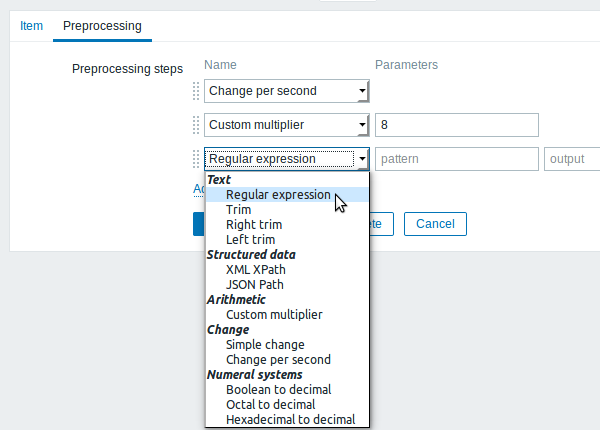
An item can become unsupported if any of the preprocessing steps fails.
| Transformation | Description |
|---|---|
| Regular expression | Match the value to the <pattern> regular expression and replace value with <output>. The regular expression supports extraction of maximum 10 captured groups with the \N sequence. Failure to match the input value will make the item unsupported. Parameters: pattern - regular expression output - output formatting template. An \N (where N=1…9) escape sequence is replaced with the Nth matched group. A \0 escape sequence is replaced with the matched text. Supported since 3.4.0. Please refer to regular expressions section for some existing examples. |
| Trim | Remove specified characters from the beginning and end of the value. |
| Right trim | Remove specified characters from the end of the value. |
| Left trim | Remove specified characters from the beginning of the value. |
| XML XPath | Extract value or fragment from XML data using XPath functionality. For this option to work, Zabbix server must be compiled with libxml support. Examples: number(/document/item/value) will extract 10 from <document><item><value>10</value></item></document>number(/document/item/@attribute) will extract 10 from <document><item attribute="10"></item></document>/document/item will extract <item><value>10</value></item> from <document><item><value>10</value></item></document>Note that namespaces are not supported. Supported since 3.4.0. |
| JSON Path | Extract value or fragment from JSON data using a simple subset of JSONPath functionality. JSONPath can be specified using the dot notation: $.document.item[0].valueor the bracket notation: $['document']['item'][0]['value']The former, dot notation, can be used only if object names consist of alphanumeric + underscore characters: $.document.item_0.valueIf object name contains other characters, e. g. blanks, dashes, you must use the bracket notation: $['document']['item 0']['value-0']Both notations can be mixed: $.document['item'][0].valueFor both notations only direct paths to single objects are supported. Extracting multiple values is not supported. More examples: $.document.item.value will extract 10 from {"document":{"item":{"value": 10}}}$.document.item will extract {"value": 10} from {"document":{"item":{"value": 10}}}$['a document'].item.value will extract 10 from {"a document":{"item":{"value": 10}}}$.document.items[1].value will extract 20 from {"document":{"items":[{"value": 10}, {"value": 20}]}}Supported since 3.4.0. |
| Custom multiplier | Multiply the value by the specified integer or floating-point value. Use this option to convert values received in KB, MBps, etc into B, Bps. Otherwise Zabbix cannot correctly set prefixes (K, M, G etc). Starting with Zabbix 2.2, using scientific notation is also supported. E.g. 1e+70. |
| Simple change | Calculate difference between the current and previous value. Evaluated as value-prev_value, where value - current value; prev_value - previously received value This setting can be useful to measure a constantly growing value. If the current value is smaller than the previous value, Zabbix discards that difference (stores nothing) and waits for another value. Only one change operation per item is allowed. |
| Change per second | Calculate the value change (difference between the current and previous value) speed per second. Evaluated as (value-prev_value)/(time-prev_time), where value - current value; prev_value - previously received value; time - current timestamp; prev_time - timestamp of previous value. This setting is extremely useful to get speed per second for a constantly growing value. If current value is smaller than the previous value, Zabbix discards that difference (stores nothing) and waits for another value. This helps to work correctly with, for instance, a wrapping (overflow) of 32-bit SNMP counters. Note: As this calculation may produce floating point numbers, it is recommended to set the 'Type of information' to Numeric (float), even if the incoming raw values are integers. This is especially relevant for small numbers where the decimal part matters. If the floating point values are large and may exceed the 'float' field length in which case the entire value may be lost, it is actually suggested to use Numeric (unsigned) and thus trim only the decimal part. Only one change operation per item is allowed. |
| Boolean to decimal | Convert the value from boolean format to decimal. Textual representation is translated into either 0 or 1. Thus, 'TRUE' is stored as 1 and 'FALSE' is stored as 0. All values are matched in a case-insensitive way. Currently recognized values are, for: TRUE - true, t, yes, y, on, up, running, enabled, available FALSE - false, f, no, n, off, down, unused, disabled, unavailable Additionally, any non-zero numeric value is considered to be TRUE and zero is considered to be FALSE. |
| Octal to decimal | Convert the value from octal format to decimal. |
| Hexadecimal to decimal | Convert the value from hexadecimal format to decimal. See also: known issues for 3.4.0-3.4.13. |
If you use a custom multiplier or store value as Change per second for items with the type of information set to Numeric (unsigned) and the resulting calculated value is actually a float number, the calculated value is still accepted as a correct one by trimming the decimal part and storing the value as integer.
Unsupported items
An item can become unsupported if its value cannot be retrieved for some reason. Such items are still rechecked at a fixed interval, configurable in Administration section.
Unsupported items are reported as having a NOT SUPPORTED state.

