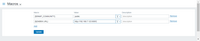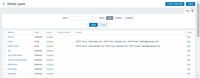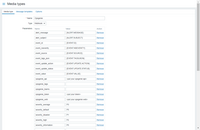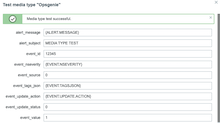This template is for Zabbix version: 7.2
Source: https://git.zabbix.com/projects/ZBX/repos/zabbix/browse/templates/media/opsgenie?at=release/7.2
Opsgenie webhook
This guide describes how to integrate your Zabbix installation with Opsgenie using Zabbix webhook feature. This guide provides instructions on setting up a media type, a user and an action in Zabbix.
In Opsgenie
-
Create an API Key following original instructions on how to integrate API.
-
Copy the API Key of your new integration to use it in Zabbix.
In Zabbix
The configuration consists of a media type in Zabbix, which will invoke the webhook to send alerts to Opsgenie through the Opsgenie Rest API.
- Create a global macro
{$ZABBIX.URL} following instructions in Zabbix documentation with Zabbix frontend URL - for example, http://192.168.7.123:8081.
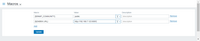
- Import Opsgenie media type from this file media_opsgenie.yaml following instructions in Zabbix documentation.
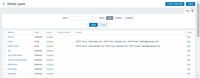
- Change the values of variables:
You can also set your own tags into opsgenie_tags as <comma_separated_list_of_tags> and team names into opsgenie_teams as <comma_separated_list_of_responders>.
The priority level in severity_default will be used for non-triggered actions.
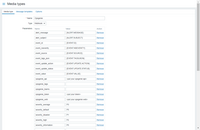
For more information on Zabbix webhook configuration, see Zabbix documentation.
To utilize the media type, it is recommended to create a dedicated Zabbix user to represent Opsgenie.
See more details on creating Zabbix user.
Opsgenie user should suffice the default settings as this user will not be logging into Zabbix. Note that in order to be notified about problems on a host, this user must have at least read permissions for this host.
When configuring alert action, add this user in the Send to users field (in Operation details) - this will tell Zabbix to use Opsgenie webhook when sending notifications from this action.
Use the Opsgenie user in any actions of your choice. A text from "Action Operations" will be sent to "Opsgenie Alert" when the problem occurs. The text from "Action Recovery Operations" and "Action Update Operations" will be sent to "Opsgenie Alert Notes" when the problem is resolved or updated.
Testing
Media testing can be done manually, from Media types page. Press Test button opposite to previously defined media type.
-
To create a problem following fields should be set:
- event.subject = MEDIA TYPE TEST
- event.id = 12345
- event.source = 0 (it simulates trigger based event)
- event.update.status = 0 (not an update operation)
- event.value = 1 (this is a problem event)
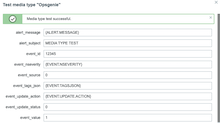
-
Having successfully sent a request from Zabbix, check if it is received in Opsgenie alert panel (it may require refreshing).
-
To close this problem from Zabbix, change event.value to 0 (it indicates a recovery event) on the test page and press Test button again to send the problem close request.
-
Confirm that problem is closed in Opsgenie panel.
Internal alerts
To receive notifications about an internal problem and recovery events in Opsgenie, mark the Custom message checkbox in the internal action configuration and specify custom message templates for problem and recovery operations.
If an internal action operation is configured without a custom message, the notification will not be sent.
Note that this step is required only for notifications about internal events; for other event types specifying a custom message is optional.
See more details on Notifications upon events in Zabbix documentation and on Alert API in Opsgenie documentation.
Known issues
If both recovery and update operations are defined for an action and the problem is closed manually in the frontend, closing operation will be executed first.
Update operations for the resolved event will not be executed but the status of these operations will be changed to "Sent" in order to stop failed request attempts.
Supported Versions
Zabbix 7.0, Opsgenie Alert API.
Feedback
Please report any issues with this media type at https://support.zabbix.com.
You can also provide feedback, discuss the template, or ask for help at ZABBIX forums.
This template is for Zabbix version: 7.0
Source: https://git.zabbix.com/projects/ZBX/repos/zabbix/browse/templates/media/opsgenie?at=release/7.0
Opsgenie webhook
This guide describes how to integrate your Zabbix installation with Opsgenie using Zabbix webhook feature. This guide provides instructions on setting up a media type, a user and an action in Zabbix.
In Opsgenie
-
Create an API Key following original instructions on how to integrate API.
-
Copy the API Key of your new integration to use it in Zabbix.
In Zabbix
The configuration consists of a media type in Zabbix, which will invoke the webhook to send alerts to Opsgenie through the Opsgenie Rest API.
- Create a global macro
{$ZABBIX.URL} following instructions in Zabbix documentation with Zabbix frontend URL - for example, http://192.168.7.123:8081.
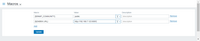
- Import Opsgenie media type from this file media_opsgenie.yaml following instructions in Zabbix documentation.
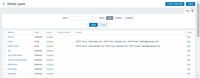
- Change the values of variables:
You can also set your own tags into opsgenie_tags as <comma_separated_list_of_tags> and team names into opsgenie_teams as <comma_separated_list_of_responders>.
The priority level in severity_default will be used for non-triggered actions.
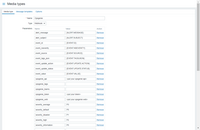
For more information on Zabbix webhook configuration, see Zabbix documentation.
To utilize the media type, it is recommended to create a dedicated Zabbix user to represent Opsgenie.
See more details on creating Zabbix user.
Opsgenie user should suffice the default settings as this user will not be logging into Zabbix. Note that in order to be notified about problems on a host, this user must have at least read permissions for this host.
When configuring alert action, add this user in the Send to users field (in Operation details) - this will tell Zabbix to use Opsgenie webhook when sending notifications from this action.
Use the Opsgenie user in any actions of your choice. A text from "Action Operations" will be sent to "Opsgenie Alert" when the problem occurs. The text from "Action Recovery Operations" and "Action Update Operations" will be sent to "Opsgenie Alert Notes" when the problem is resolved or updated.
Testing
Media testing can be done manually, from Media types page. Press Test button opposite to previously defined media type.
-
To create a problem following fields should be set:
- event.subject = MEDIA TYPE TEST
- event.id = 12345
- event.source = 0 (it simulates trigger based event)
- event.update.status = 0 (not an update operation)
- event.value = 1 (this is a problem event)
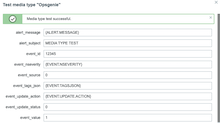
-
Having successfully sent a request from Zabbix, check if it is received in Opsgenie alert panel (it may require refreshing).
-
To close this problem from Zabbix, change event.value to 0 (it indicates a recovery event) on the test page and press Test button again to send the problem close request.
-
Confirm that problem is closed in Opsgenie panel.
Internal alerts
To receive notifications about an internal problem and recovery events in Opsgenie, mark the Custom message checkbox in the internal action configuration and specify custom message templates for problem and recovery operations.
If an internal action operation is configured without a custom message, the notification will not be sent.
Note that this step is required only for notifications about internal events; for other event types specifying a custom message is optional.
See more details on Notifications upon events in Zabbix documentation and on Alert API in Opsgenie documentation.
Known issues
If both recovery and update operations are defined for an action and the problem is closed manually in the frontend, closing operation will be executed first.
Update operations for the resolved event will not be executed but the status of these operations will be changed to "Sent" in order to stop failed request attempts.
Supported Versions
Zabbix 7.0, Opsgenie Alert API.
Feedback
Please report any issues with this media type at https://support.zabbix.com.
You can also provide feedback, discuss the template, or ask for help at ZABBIX forums.
This template is for Zabbix version: 6.4
Source: https://git.zabbix.com/projects/ZBX/repos/zabbix/browse/templates/media/opsgenie?at=release/6.4
Opsgenie webhook
This guide describes how to integrate your Zabbix installation with Opsgenie using Zabbix webhook feature. This guide provides instructions on setting up a media type, a user and an action in Zabbix.
In Opsgenie
-
Create an API Key following original instructions on how to integrate API.
-
Copy the API Key of your new integration to use it in Zabbix.
In Zabbix
The configuration consists of a media type in Zabbix, which will invoke the webhook to send alerts to Opsgenie through the Opsgenie Rest API.
- Create a global macro
{$ZABBIX.URL} following instructions in Zabbix documentation with Zabbix frontend URL - for example, http://192.168.7.123:8081.
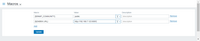
- Import Opsgenie media type from this file media_opsgenie.yaml following instructions in Zabbix documentation.
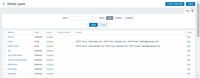
- Change the values of variables:
You can also set your own tags into opsgenie_tags as <comma_separated_list_of_tags> and team names into opsgenie_teams as <comma_separated_list_of_responders>.
The priority level in severity_default will be used for non-triggered actions.
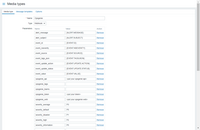
For more information on Zabbix webhook configuration, see Zabbix documentation.
To utilize the media type, it is recommended to create a dedicated Zabbix user to represent Opsgenie.
See more details on creating Zabbix user.
Opsgenie user should suffice the default settings as this user will not be logging into Zabbix. Note that in order to be notified about problems on a host, this user must have at least read permissions for this host.
When configuring alert action, add this user in the Send to users field (in Operation details) - this will tell Zabbix to use Opsgenie webhook when sending notifications from this action.
Use the Opsgenie user in any actions of your choice. A text from "Action Operations" will be sent to "Opsgenie Alert" when the problem occurs. The text from "Action Recovery Operations" and "Action Update Operations" will be sent to "Opsgenie Alert Notes" when the problem is resolved or updated.
Testing
Media testing can be done manually, from Media types page. Press Test button opposite to previously defined media type.
-
To create a problem following fields should be set:
- event.subject = MEDIA TYPE TEST
- event.id = 12345
- event.source = 0 (it simulates trigger based event)
- event.update.status = 0 (not an update operation)
- event.value = 1 (this is a problem event)
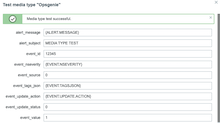
-
Having successfully sent a request from Zabbix, check if it is received in Opsgenie alert panel (it may require refreshing).
-
To close this problem from Zabbix, change event.value to 0 (it indicates a recovery event) on the test page and press Test button again to send the problem close request.
-
Confirm that problem is closed in Opsgenie panel.
Internal alerts
To receive notifications about an internal problem and recovery events in Opsgenie, mark the Custom message checkbox in the internal action configuration and specify custom message templates for problem and recovery operations.
If an internal action operation is configured without a custom message, the notification will not be sent.
Note that this step is required only for notifications about internal events; for other event types specifying a custom message is optional.
See more details on Notifications upon events in Zabbix documentation and on Alert API in Opsgenie documentation.
Known issues
If both recovery and update operations are defined for an action and the problem is closed manually in the frontend, closing operation will be executed first.
Update operations for the resolved event will not be executed but the status of these operations will be changed to "Sent" in order to stop failed request attempts.
Supported Versions
Zabbix 6.4, Opsgenie Alert API.
Feedback
Please report any issues with this media type at https://support.zabbix.com.
You can also provide feedback, discuss the template, or ask for help at ZABBIX forums.
This template is for Zabbix version: 6.2
Source: https://git.zabbix.com/projects/ZBX/repos/zabbix/browse/templates/media/opsgenie?at=release/6.2
Opsgenie webhook
This guide describes how to integrate your Zabbix installation with Opsgenie using Zabbix webhook feature. This guide provides instructions on setting up a media type, a user and an action in Zabbix.
In Opsgenie
-
Create an API Key following original instructions on how to integrate API.
-
Copy the API Key of your new integration to use it in Zabbix.
In Zabbix
The configuration consists of a media type in Zabbix, which will invoke the webhook to send alerts to Opsgenie through the Opsgenie Rest API.
- Create a global macro
{$ZABBIX.URL} following instructions in Zabbix documentation with Zabbix frontend URL - for example, http://192.168.7.123:8081.
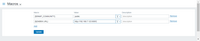
- Import Opsgenie media type from this file media_opsgenie.yaml following instructions in Zabbix documentation.
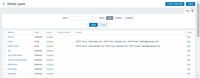
- Change the values of variables:
You can also set your own tags into opsgenie_tags as <comma_separated_list_of_tags> and team names into opsgenie_teams as <comma_separated_list_of_responders>.
The priority level in severity_default will be used for non-triggered actions.
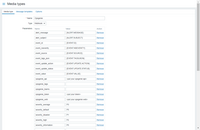
For more information on Zabbix webhook configuration, see Zabbix documentation.
To utilize the media type, it is recommended to create a dedicated Zabbix user to represent Opsgenie.
See more details on creating Zabbix user.
Opsgenie user should suffice the default settings as this user will not be logging into Zabbix. Note that in order to be notified about problems on a host, this user must have at least read permissions for this host.
When configuring alert action, add this user in the Send to users field (in Operation details) - this will tell Zabbix to use Opsgenie webhook when sending notifications from this action.
Use the Opsgenie user in any actions of your choice. A text from "Action Operations" will be sent to "Opsgenie Alert" when the problem occurs. The text from "Action Recovery Operations" and "Action Update Operations" will be sent to "Opsgenie Alert Notes" when the problem is resolved or updated.
Testing
Media testing can be done manually, from Media types page. Press Test button opposite to previously defined media type.
-
To create a problem following fields should be set:
- event.subject = MEDIA TYPE TEST
- event.id = 12345
- event.source = 0 (it simulates trigger based event)
- event.update.status = 0 (not an update operation)
- event.value = 1 (this is a problem event)
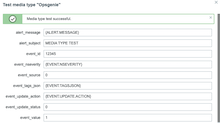
-
Having successfully sent a request from Zabbix, check if it is received in Opsgenie alert panel (it may require refreshing).
-
To close this problem from Zabbix, change event.value to 0 (it indicates a recovery event) on the test page and press Test button again to send the problem close request.
-
Confirm that problem is closed in Opsgenie panel.
Internal alerts
To receive notifications about an internal problem and recovery events in Opsgenie, mark the Custom message checkbox in the internal action configuration and specify custom message templates for problem and recovery operations.
If an internal action operation is configured without a custom message, the notification will not be sent.
Note that this step is required only for notifications about internal events; for other event types specifying a custom message is optional.
See more details on Notifications upon events in Zabbix documentation and on Alert API in Opsgenie documentation.
Known issues
If both recovery and update operations are defined for an action and the problem is closed manually in the frontend, closing operation will be executed first.
Update operations for the resolved event will not be executed but the status of these operations will be changed to "Sent" in order to stop failed request attempts.
Supported Versions
Zabbix 6.2, Opsgenie Alert API.
Feedback
Please report any issues with this media type at https://support.zabbix.com.
You can also provide feedback, discuss the template, or ask for help at ZABBIX forums.
This template is for Zabbix version: 6.0
Source: https://git.zabbix.com/projects/ZBX/repos/zabbix/browse/templates/media/opsgenie?at=release/6.0
Opsgenie webhook
This guide describes how to integrate your Zabbix installation with Opsgenie using Zabbix webhook feature. This guide provides instructions on setting up a media type, a user and an action in Zabbix.
In Opsgenie
-
Create an API Key following original instructions on how to integrate API.
-
Copy the API Key of your new integration to use it in Zabbix.
In Zabbix
The configuration consists of a media type in Zabbix, which will invoke the webhook to send alerts to Opsgenie through the Opsgenie Rest API.
- Create a global macro
{$ZABBIX.URL} following instructions in Zabbix documentation with Zabbix frontend URL - for example, http://192.168.7.123:8081.
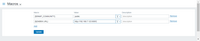
- Import Opsgenie media type from this file media_opsgenie.yaml following instructions in Zabbix documentation.
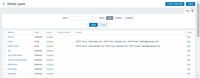
- Change the values of variables:
You can also set your own tags into opsgenie_tags as <comma_separated_list_of_tags> and team names into opsgenie_teams as <comma_separated_list_of_responders>.
The priority level in severity_default will be used for non-triggered actions.
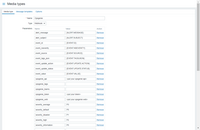
For more information on Zabbix webhook configuration, see Zabbix documentation.
To utilize the media type, it is recommended to create a dedicated Zabbix user to represent Opsgenie.
See more details on creating Zabbix user.
Opsgenie user should suffice the default settings as this user will not be logging into Zabbix. Note that in order to be notified about problems on a host, this user must have at least read permissions for this host.
When configuring alert action, add this user in the Send to users field (in Operation details) - this will tell Zabbix to use Opsgenie webhook when sending notifications from this action.
Use the Opsgenie user in any actions of your choice. A text from "Action Operations" will be sent to "Opsgenie Alert" when the problem occurs. The text from "Action Recovery Operations" and "Action Update Operations" will be sent to "Opsgenie Alert Notes" when the problem is resolved or updated.
Testing
Media testing can be done manually, from Media types page. Press Test button opposite to previously defined media type.
-
To create a problem following fields should be set:
- event.subject = MEDIA TYPE TEST
- event.id = 12345
- event.source = 0 (it simulates trigger based event)
- event.update.status = 0 (not an update operation)
- event.value = 1 (this is a problem event)
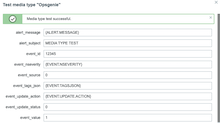
-
Having successfully sent a request from Zabbix, check if it is received in Opsgenie alert panel (it may require refreshing).
-
To close this problem from Zabbix, change event.value to 0 (it indicates a recovery event) on the test page and press Test button again to send the problem close request.
-
Confirm that problem is closed in Opsgenie panel.
Internal alerts
To receive notifications about an internal problem and recovery events in Opsgenie, mark the Custom message checkbox in the internal action configuration and specify custom message templates for problem and recovery operations.
If an internal action operation is configured without a custom message, the notification will not be sent.
Note that this step is required only for notifications about internal events; for other event types specifying a custom message is optional.
See more details on Notifications upon events in Zabbix documentation and on Alert API in Opsgenie documentation.
Known issues
If both recovery and update operations are defined for an action and the problem is closed manually in the frontend, closing operation will be executed first.
Update operations for the resolved event will not be executed but the status of these operations will be changed to "Sent" in order to stop failed request attempts.
Supported Versions
Zabbix 6.0, Opsgenie Alert API.
Feedback
Please report any issues with this media type at https://support.zabbix.com.
You can also provide feedback, discuss the template, or ask for help at ZABBIX forums.
This template is for Zabbix version: 5.4
Source: https://git.zabbix.com/projects/ZBX/repos/zabbix/browse/templates/media/opsgenie?at=release/5.4
Opsgenie webhook
This guide describes how to integrate your Zabbix installation with Opsgenie using the Zabbix webhook feature. This guide will provide instructions on setting up a media type, a user and an action in Zabbix.
In Opsgenie
1. Create an API Key according by original instruction https://docs.opsgenie.com/docs/api-integration, please.
2. Copy the API Key of your new integration to use it in Zabbix.
In Zabbix
The configuration consists of a media type in Zabbix, which will invoke the webhook to send alerts to Opsgenie through the Opsgenie Rest API.
1. Create a global macro {$ZABBIX.URL} with Zabbix frontend URL (for example http://192.168.7.123:8081)
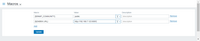
2. Import the Opsgenie media type from file media_opsgenie.yaml.
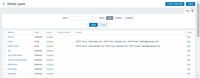
3. Change the values of the variables opsgenie_api (https://api.opsgenie.com/v2/alerts or https://api.eu.opsgenie.com/v2/alerts) , opsgenie_web (for example, https://myzabbix.app.opsgenie.com), opsgenie_token.
Also you could set own tags into opsgenie_tags as <comma_separated_list_of_tags> and team names into opsgenie_teams as <comma_separated_list_of_responders>.
The priority level in severity_default will be used for non-triggered actions.
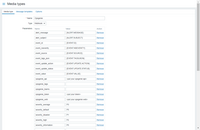
For more information about the Zabbix Webhook configuration, please see the documentation.
To utilize the media type, we recommend creating a dedicated Zabbix user to represent Opsgenie. The default settings for Opsgenie User should suffice as this user will not be logging into Zabbix. Please note, that in order to be notified about problems on a host, this user must have at least read permissions for the host.
When configuring alert action, add this user in the Send to users field (in Operation details) - this will tell Zabbix to use Opsgenie webhook when sending notifications from this action. Use the Opsgenie User in any actions of your choice. Text from "Action Operations" will be sent to "Opsgenie Alert" when the problem happens. Text from "Action Recovery Operations" and "Action Update Operations" will be sent to "Opsgenie Alert Notes" when the problem is resolved or updated.
Internal alerts
To receive notifications about internal problem and recovery events in Opsgenie: in the internal action configuration mark the Custom message checkbox and specify custom message templates for problem and recovery operations.
If an internal action operation is configured without a custom message, the notification will not be sent.
Note, that this step is required only for notifications about internal events; for other event types specifying a custom message is optional.
For more information, please see Zabbix and Opsgenie documentation.
Supported Versions
Zabbix 5.0, Opsgenie Alert API.
This template is for Zabbix version: 5.0
Source: https://git.zabbix.com/projects/ZBX/repos/zabbix/browse/templates/media/opsgenie?at=release/5.0
Opsgenie webhook
This guide describes how to integrate your Zabbix installation with Opsgenie using Zabbix webhook feature. This guide provides instructions on setting up a media type, a user and an action in Zabbix.
In Opsgenie
-
Create an API Key following original instructions on how to integrate API.
-
Copy the API Key of your new integration to use it in Zabbix.
In Zabbix
The configuration consists of a media type in Zabbix, which will invoke the webhook to send alerts to Opsgenie through the Opsgenie Rest API.
- Create a global macro
{$ZABBIX.URL} following instructions in Zabbix documentation with Zabbix frontend URL - for example, http://192.168.7.123:8081.
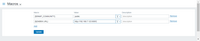
- Import Opsgenie media type from this file media_opsgenie.yaml following instructions in Zabbix documentation.
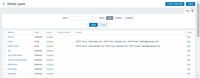
- Change the values of variables:
You can also set your own tags into opsgenie_tags as <comma_separated_list_of_tags> and team names into opsgenie_teams as <comma_separated_list_of_responders>.
The priority level in severity_default will be used for non-triggered actions.
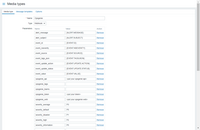
For more information on Zabbix webhook configuration, see Zabbix documentation.
To utilize the media type, it is recommended to create a dedicated Zabbix user to represent Opsgenie.
See more details on creating Zabbix user.
Opsgenie user should suffice the default settings as this user will not be logging into Zabbix. Note that in order to be notified about problems on a host, this user must have at least read permissions for this host.
When configuring alert action, add this user in the Send to users field (in Operation details) - this will tell Zabbix to use Opsgenie webhook when sending notifications from this action.
Use the Opsgenie user in any actions of your choice. A text from "Action Operations" will be sent to "Opsgenie Alert" when the problem occurs. The text from "Action Recovery Operations" and "Action Update Operations" will be sent to "Opsgenie Alert Notes" when the problem is resolved or updated.
Testing
Media testing can be done manually, from Media types page. Press Test button opposite to previously defined media type.
-
To create a problem following fields should be set:
- event.subject = MEDIA TYPE TEST
- event.id = 12345
- event.source = 0 (it simulates trigger based event)
- event.update.status = 0 (not an update operation)
- event.value = 1 (this is a problem event)
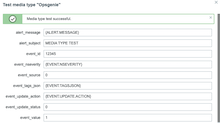
-
Having successfully sent a request from Zabbix, check if it is received in Opsgenie alert panel (it may require refreshing).
-
To close this problem from Zabbix, change event.value to 0 (it indicates a recovery event) on the test page and press Test button again to send the problem close request.
-
Confirm that problem is closed in Opsgenie panel.
Internal alerts
To receive notifications about an internal problem and recovery events in Opsgenie, mark the Custom message checkbox in the internal action configuration and specify custom message templates for problem and recovery operations.
If an internal action operation is configured without a custom message, the notification will not be sent.
Note that this step is required only for notifications about internal events; for other event types specifying a custom message is optional.
See more details on Notifications upon events in Zabbix documentation and on Alert API in Opsgenie documentation.
Known issues
If both recovery and update operations are defined for an action and the problem is closed manually in the frontend, closing operation will be executed first.
Update operations for the resolved event will not be executed but the status of these operations will be changed to "Sent" in order to stop failed request attempts.
Supported Versions
Zabbix 5.0, Opsgenie Alert API.
Feedback
Please report any issues with this media type at https://support.zabbix.com.
You can also provide feedback, discuss the template, or ask for help at ZABBIX forums.