AWS deployment guide
Deploying the Appliance
Step 1
To deploy Zabbix Appliance, first, let's navigate to the Zabbix AWS marketplace page. Next, click on the View purchase options to deploy the Image and proceed to the subscription page.
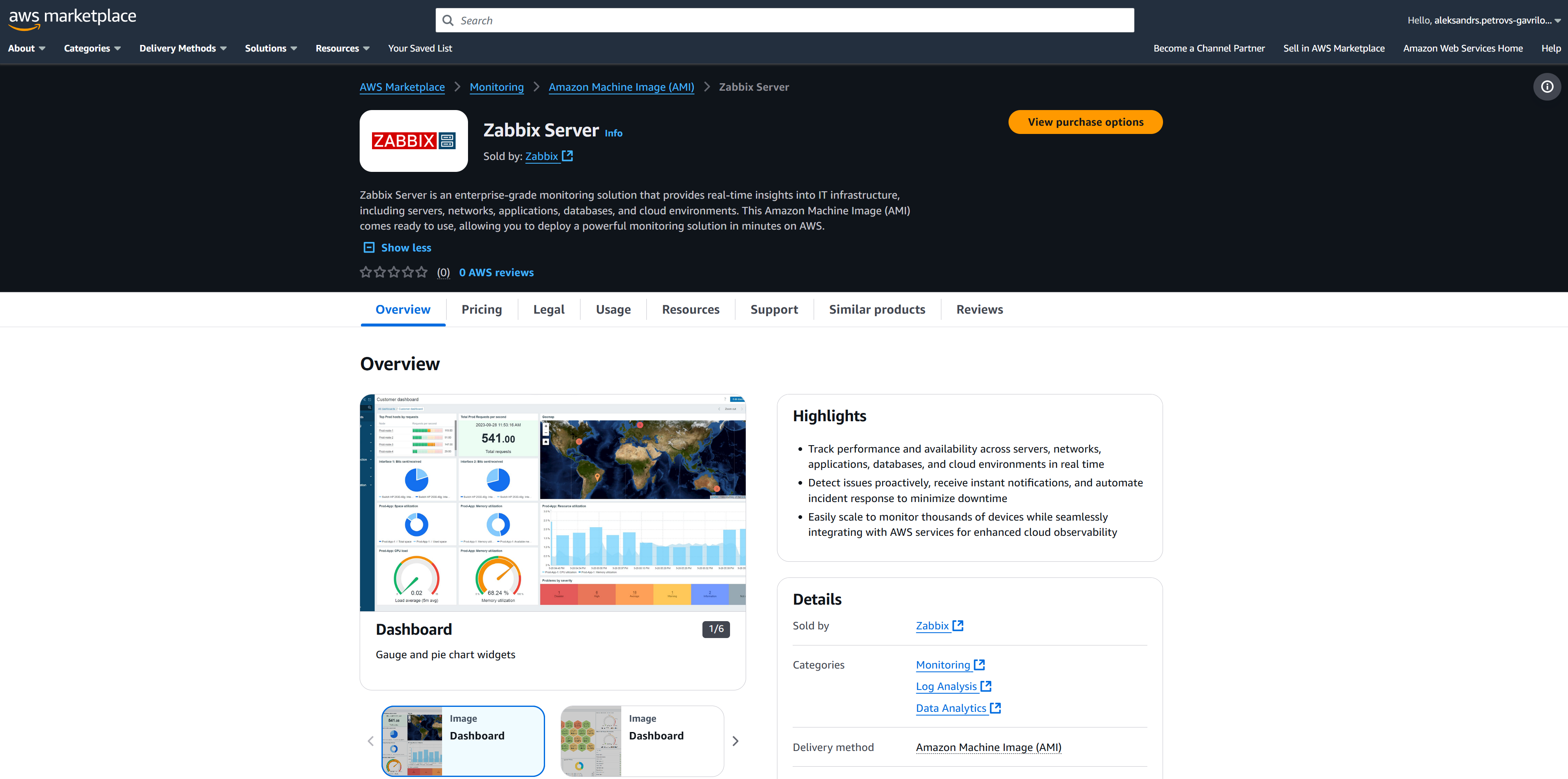
Step 2
Press the Accept terms button to accept Terms and Conditions
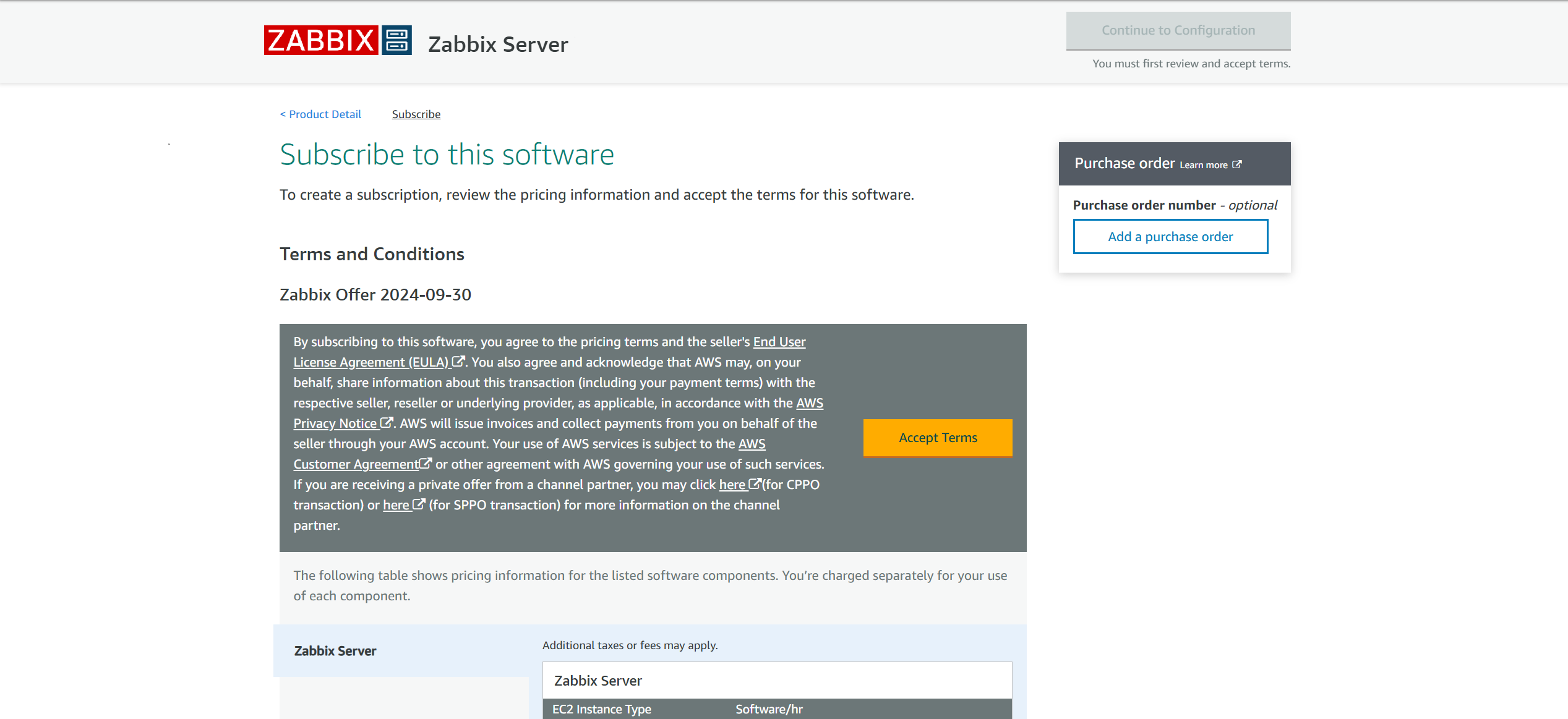
Step 3
Press the Continue to Configuration button to move to the Configuration section for Zabbix Appliance.
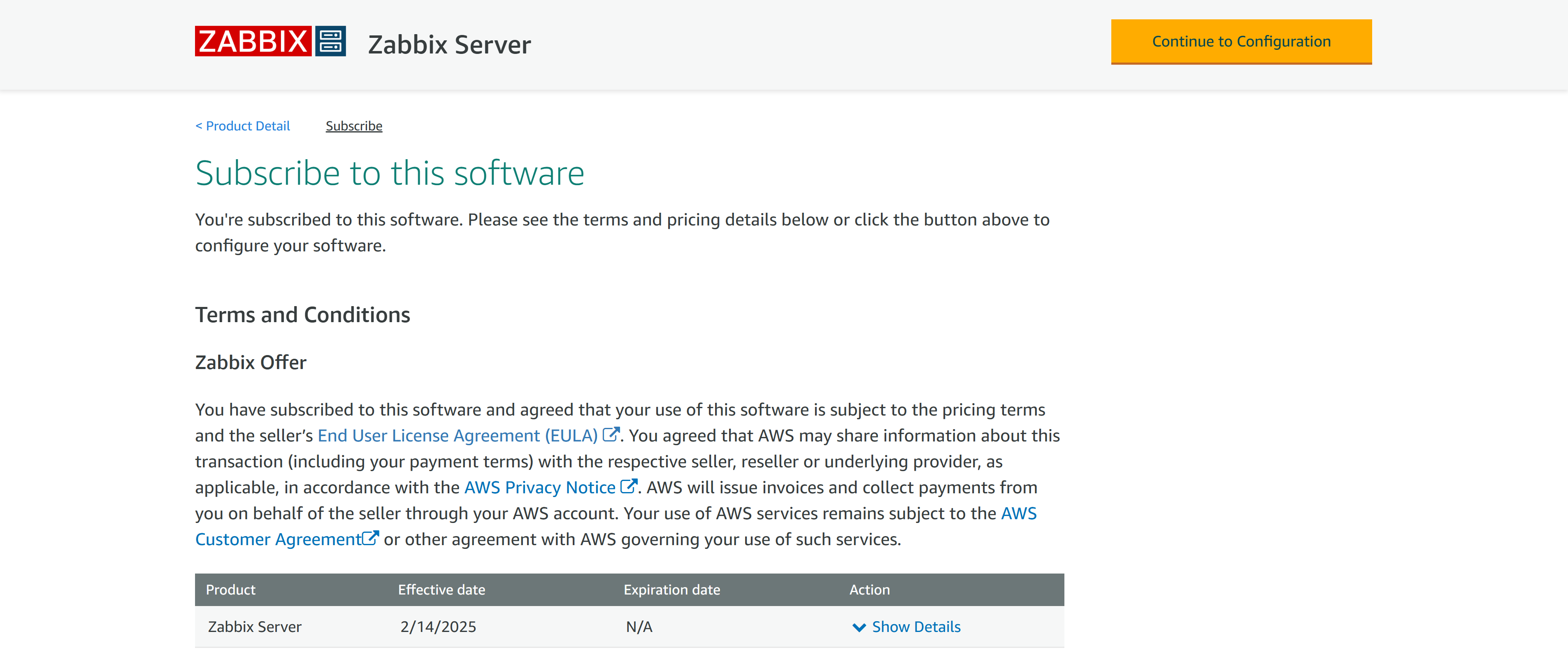
Step 4
Select the Fulfilment option, Zabbix version, and your preferred Region
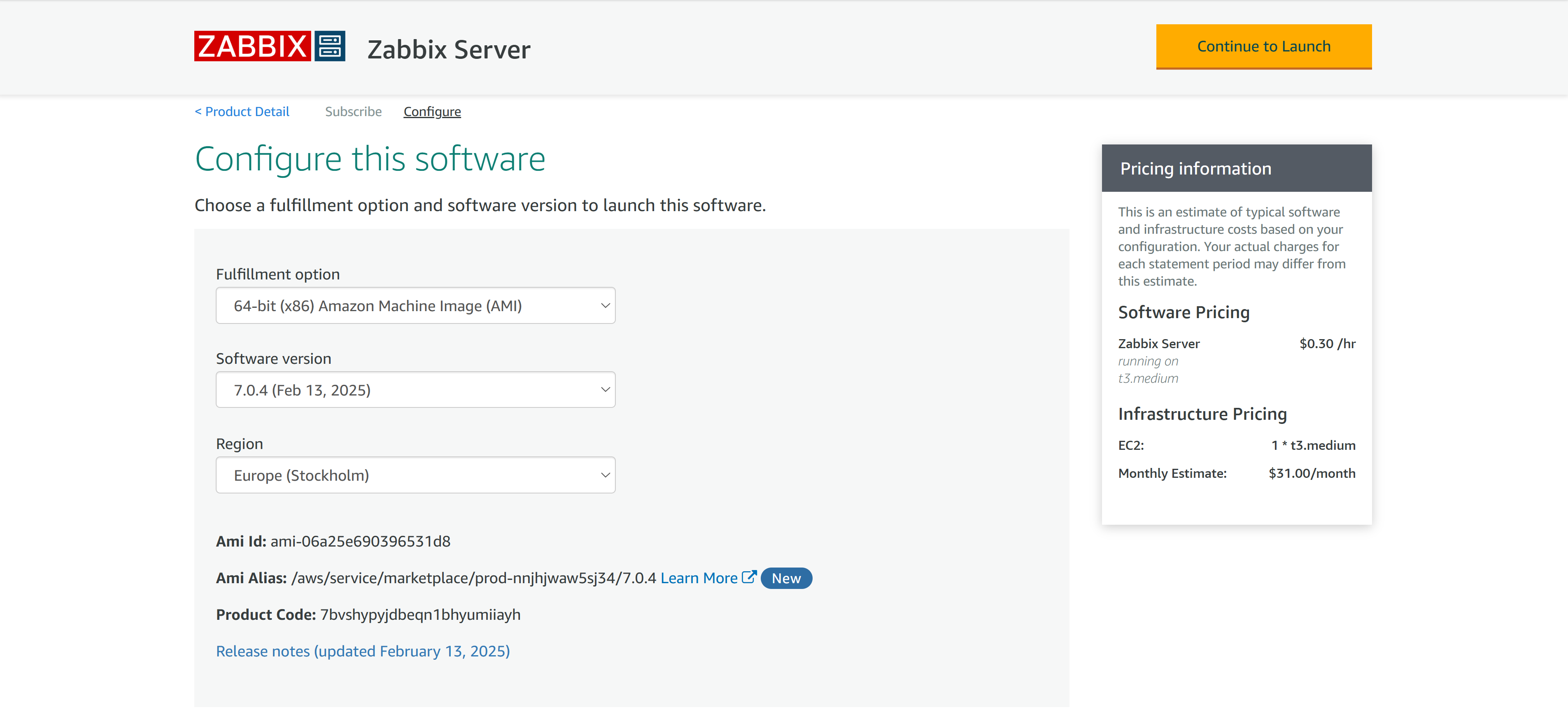
Step 5
Press the Continue to Launch button.
On the Launch page, select the preferred Launch option, EC2 Instance Type, VPC, and Subnet settings.
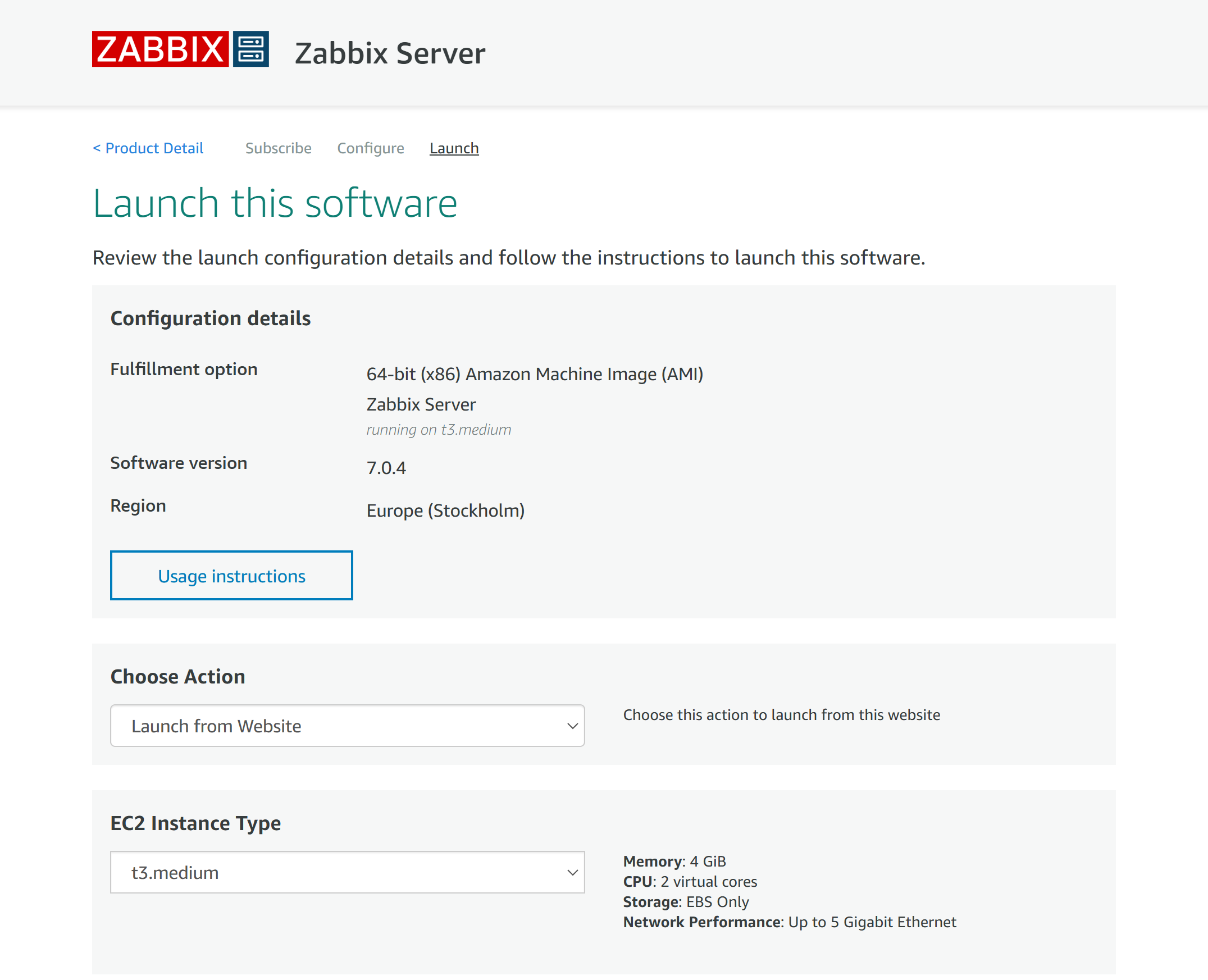
Step 6
At the bottom of the Launch page, specify the Security Group settings and select or generate the EC2 Key Pair - make sure to save your private key in a safe location!
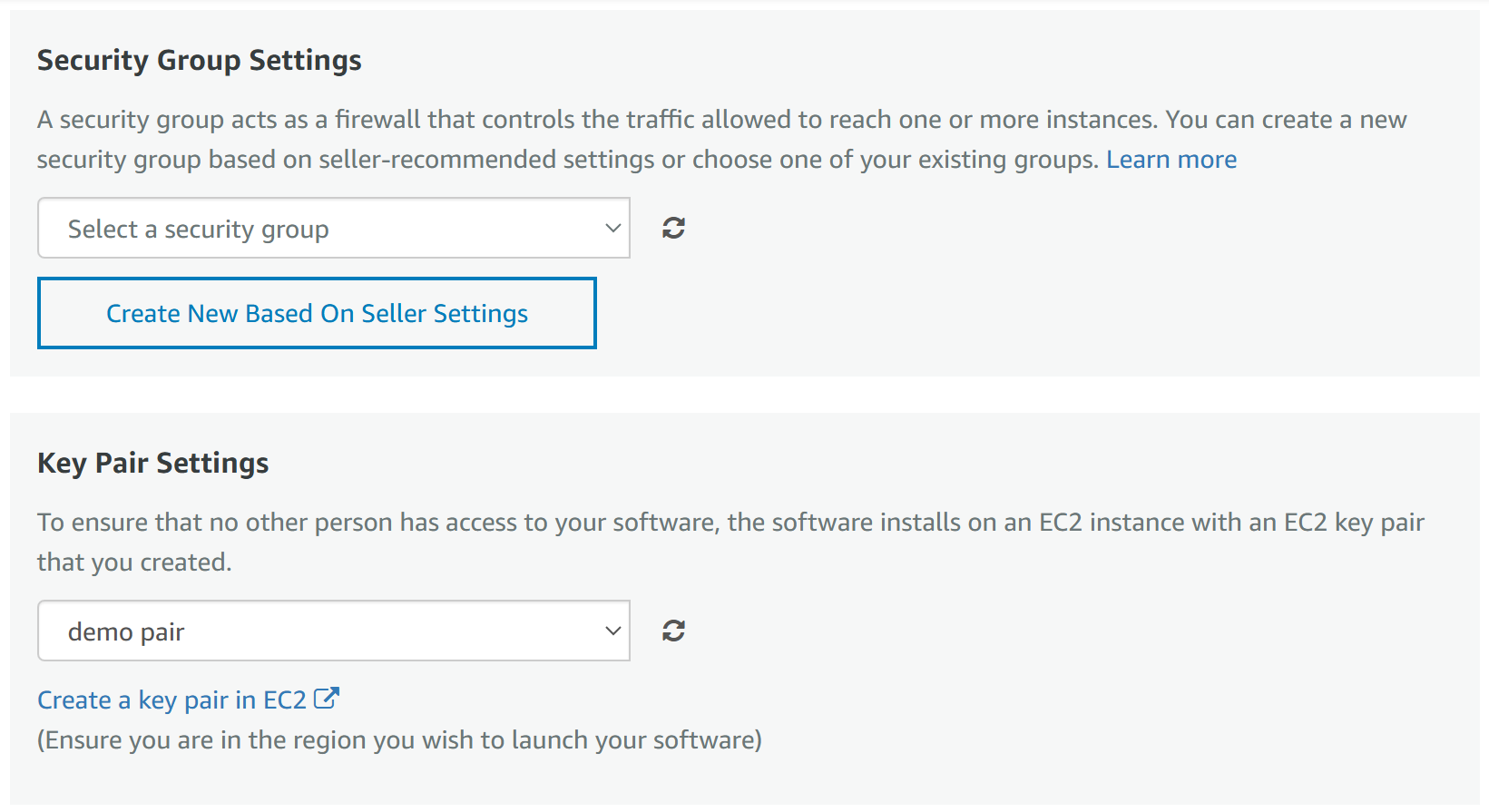
Step 7
If you select to Create a new Security Group based on the Seller settings, the traffic through TCP ports (Zabbix Server) 10051 will be permitted!
Note: If you wish to access the instance via SSH and HTTP/HTTPS (Web frontend), you will also need to permit SSH and HTTP/HTTPS connections in your Security Group settings.
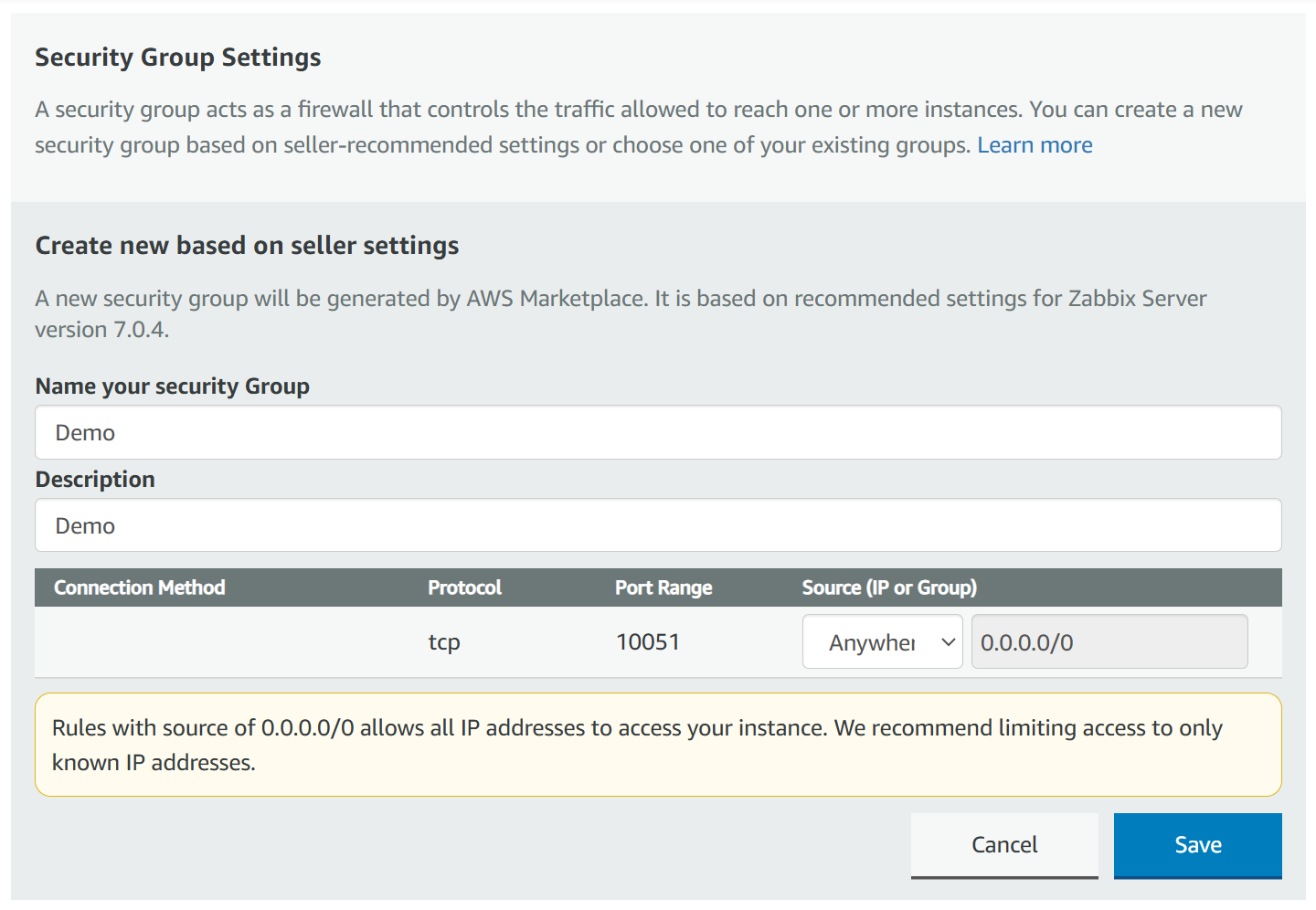
Step 8
Congratulations, your Zabbix Appliance is now being prepared!
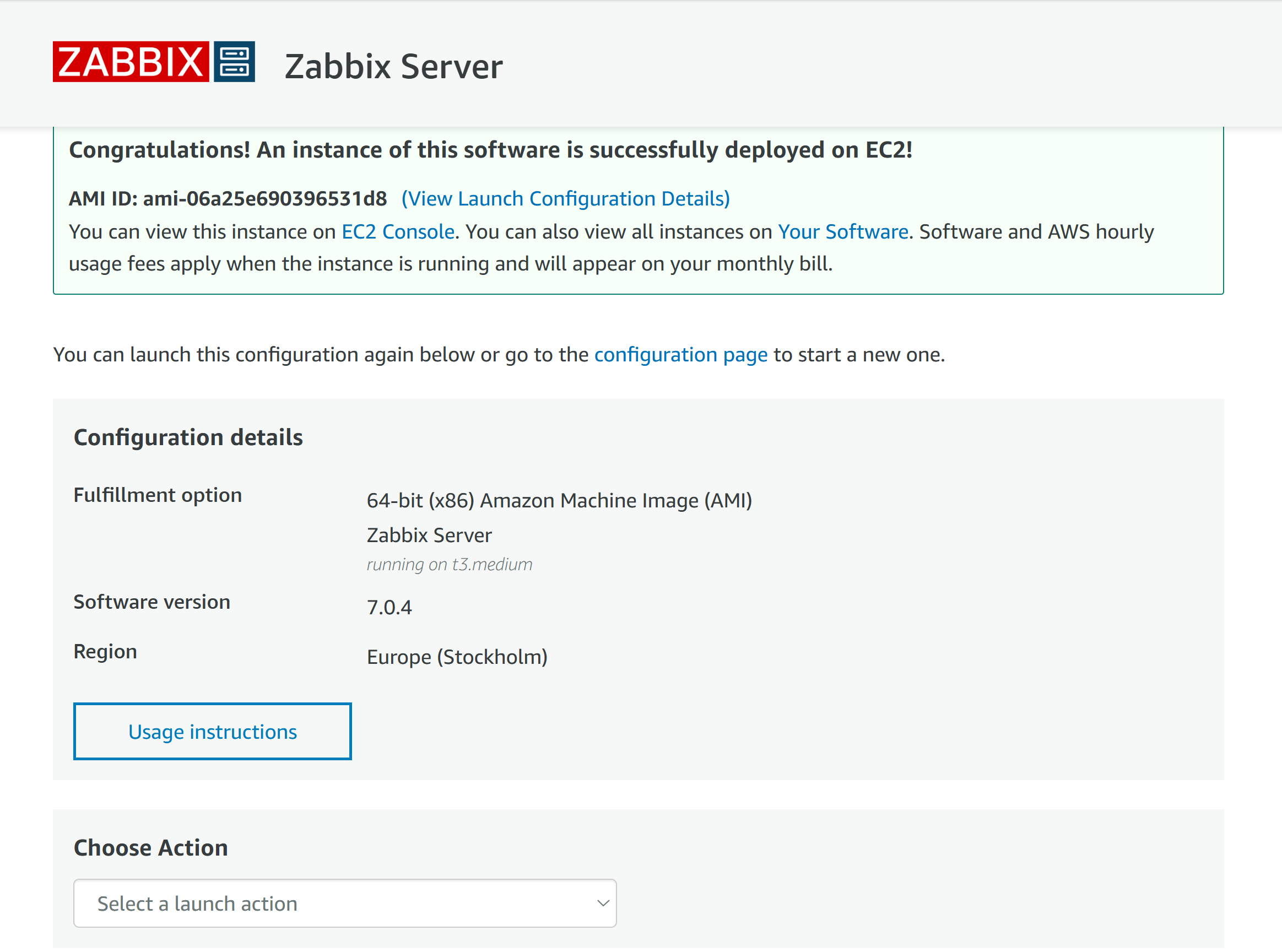
Accessing the Appliance
Step 1
Let's open the Instances section and open our newly deployed Zabbix Appliance instance
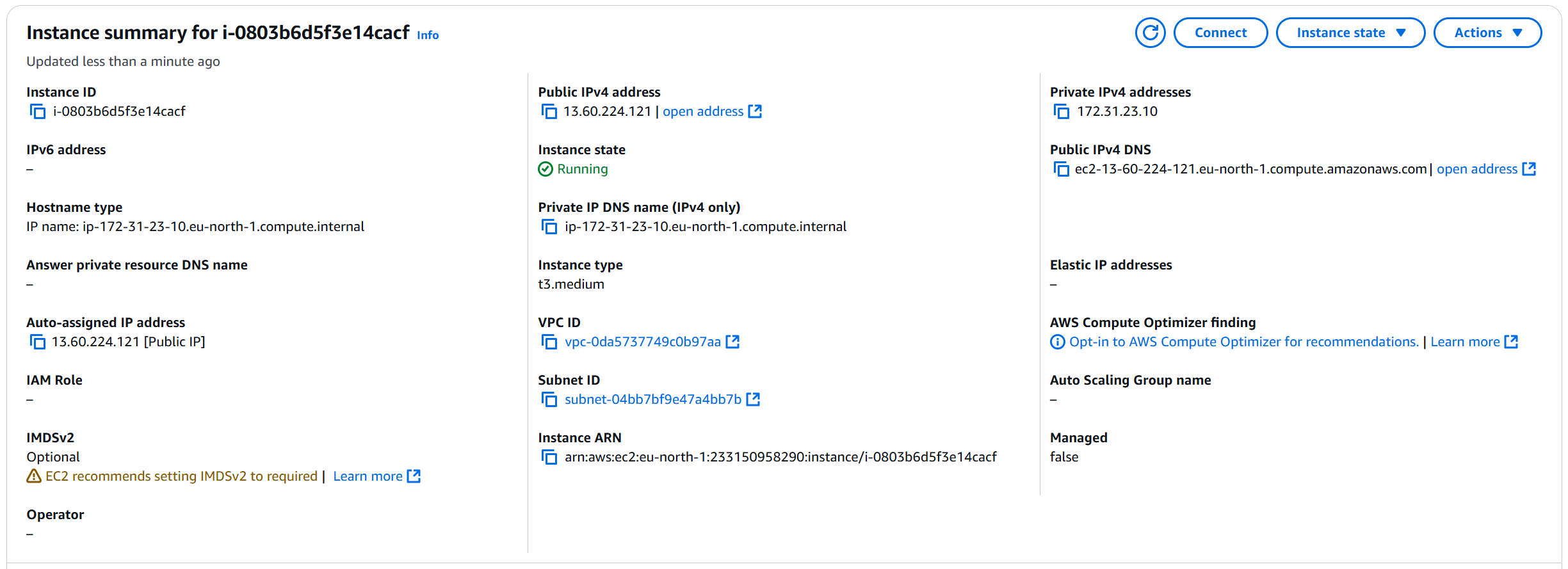
Step 2
To access Zabbix Frontend by opening the Public IPv4 address or Public IPv4 DNS of Zabbix Appliance, first add access to the instance via HTTP/HTTPS, i.e. 443.
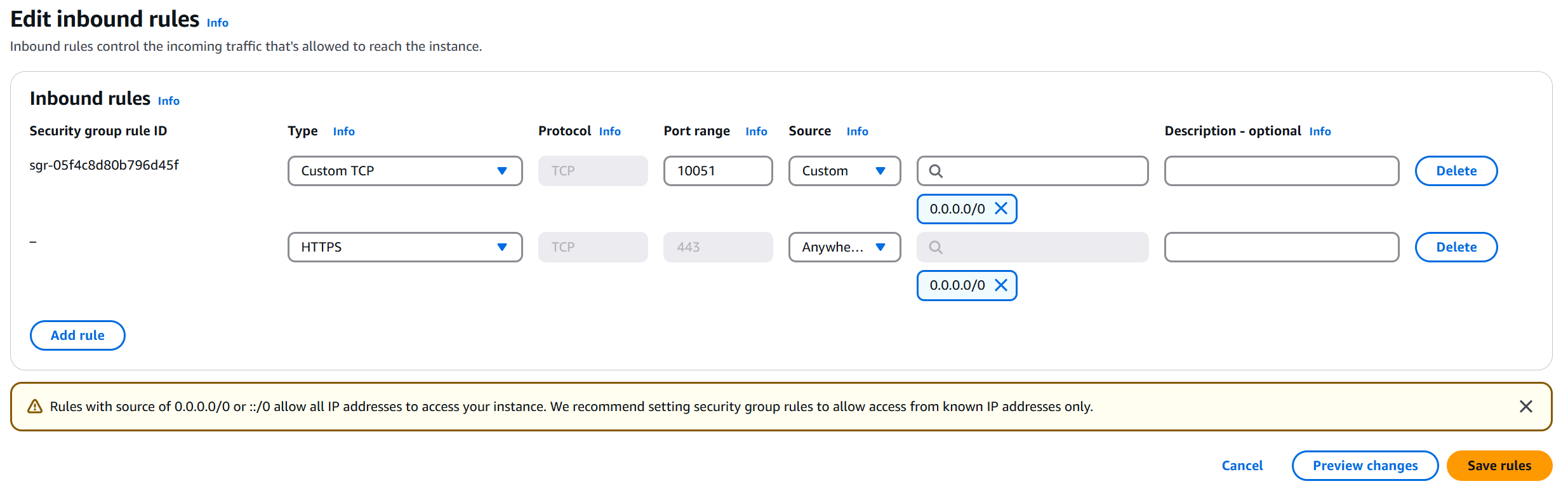
Step 3
Now we can access Zabbix Frontend by opening the Public IPv4 address or Public IPv4 DNS of Zabbix Appliance
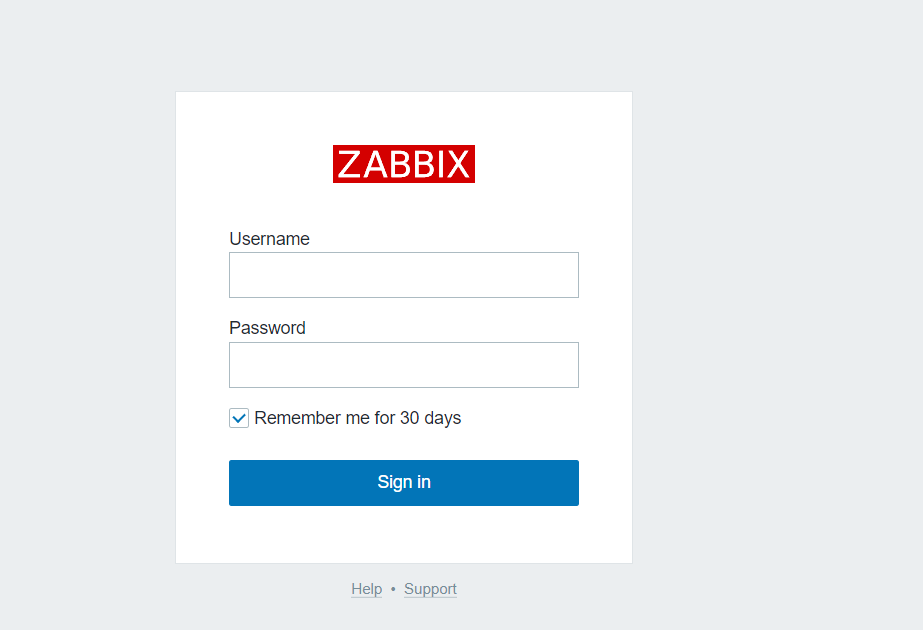
Step 4
To obtain the password, we need to connect to the machine either by using the serial console or an SSH connection. The default SSH username is rocky. Don’t forget to use the key pair that you generated previously. Please note that generating credentials may take time. Please wait a few minutes before attempting to connect with the aforementioned credentails.
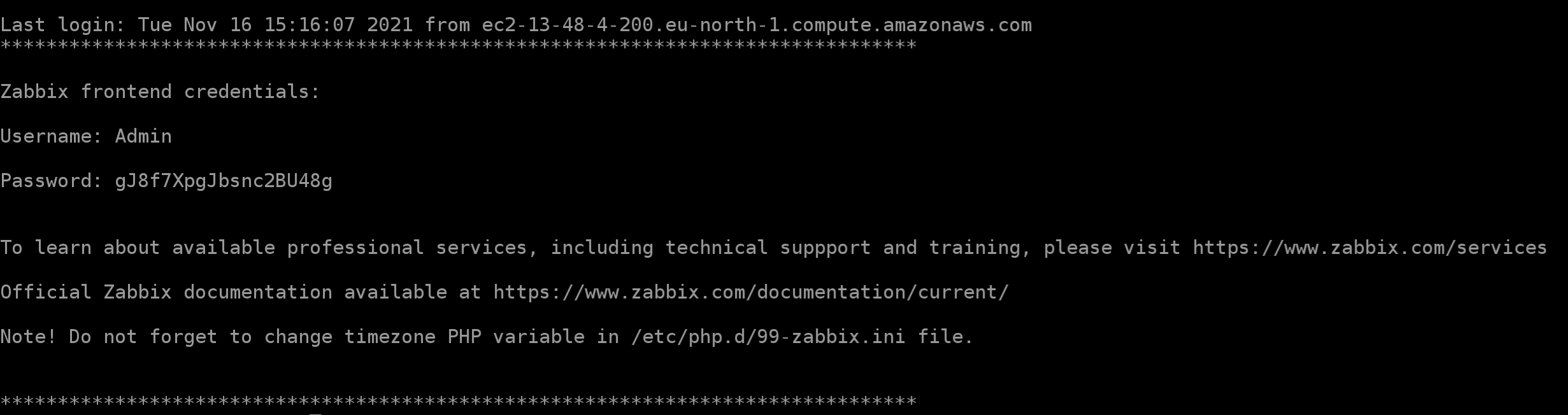
Step 5
Now you can use this information to log in to your Zabbix Frontend
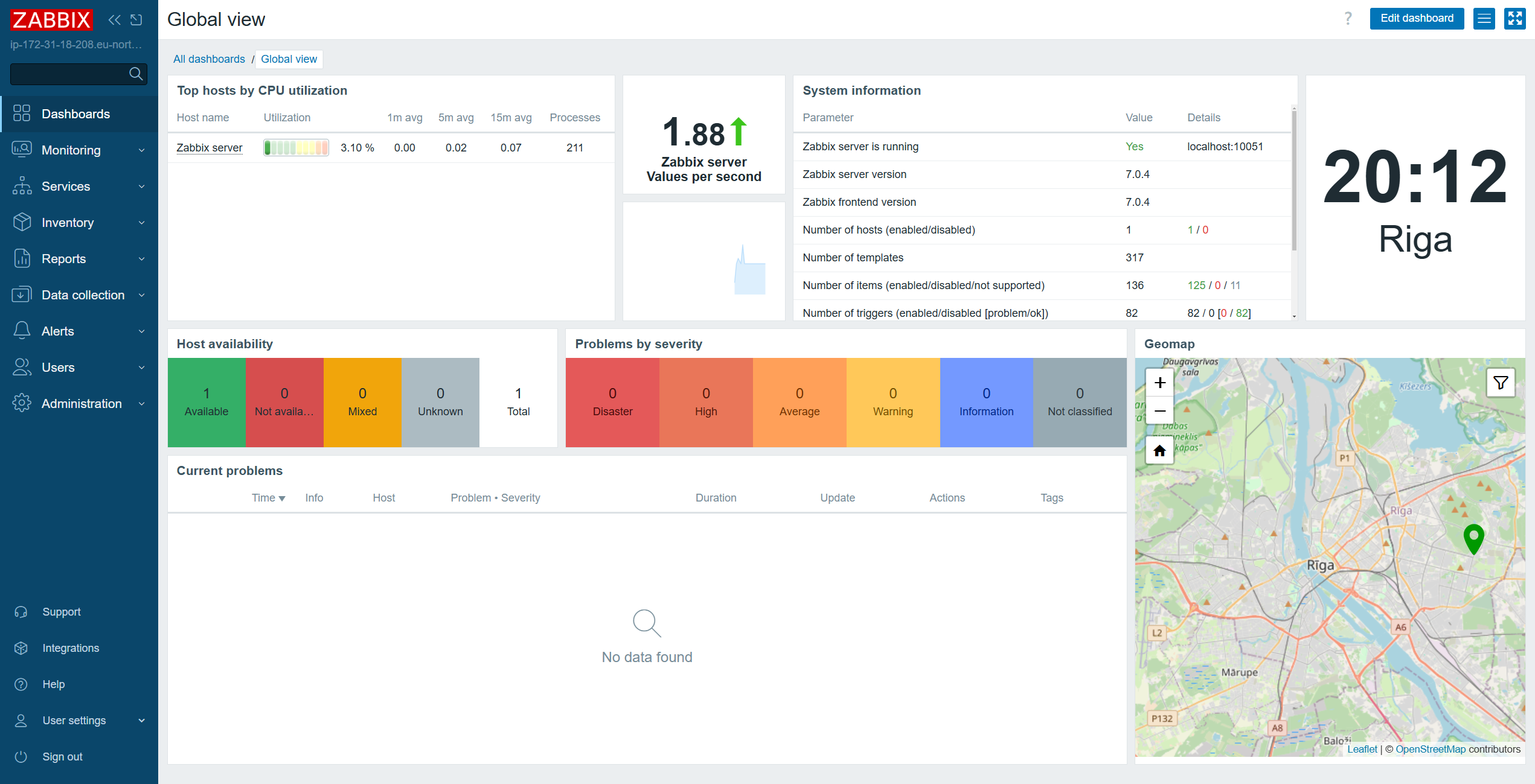
Accessing the Database
You can access the Zabbix database by using the root user. By default it can be used without a password.
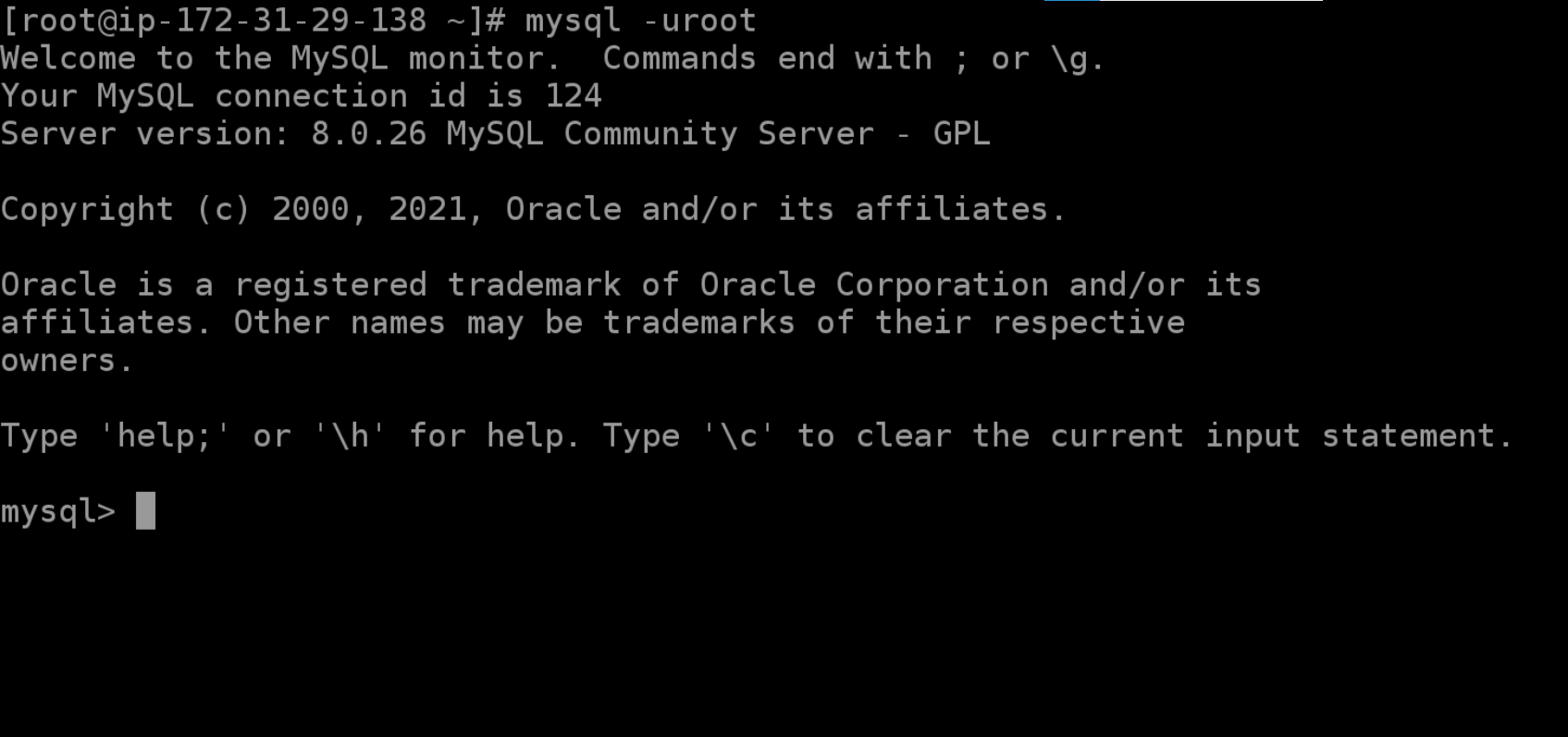
The password is stored in /root/.my.cnf configuration file.
Default Zabbix Frontend timezone can be modified in Administration > General > GUI
Next steps
If you want to learn more about the Zabbix Monitoring solution, check out the official documentation: https://www.zabbix.com/documentation/current/manual/quickstart


