3 Обзор
Обзор
Раздел Мониторинг → Обзор предлагает обзор состояний триггеров, а также возможность сравнения данных с различных узлов сети за раз.
Доступны следующие опции просмотра:
- выбор всех узлов сети или конкретных групп узлов сети в выпадающем меню Группа
- выбор отображаемой информации (триггеры или данные) в выпадающем меню Тип
- выбор горизонтального или вертикального отображения информации в выпадающем меню Расположение узлов сети
Обзор триггеров
На следующем снимке экрана выбрано Триггеры в выпадающем меню Тип. Как результат, цветными блоками (цвет триггеров с проблемами зависит от цвета важности проблемы, которую можно задать в экране обновления проблемы) отобразятся состояния триггеров двух локальных узлов сети:

Обратите внимание, что недавно изменившие свои состояния триггера (за последние 2 минуты) будут отображаться мигающими блоками.
Синие стрелки вверх и вниз указывают на то, что триггеры имеют зависимости. При наведении указателя мыши отобразятся детали зависимости.
Иконка флажка указывает на подтверждённые проблемы.
При нажатии на блок триггеров появятся ссылки, которые зависят от контекста, к событиям о проблемах триггера, экрану подтверждения проблемы, настройке триггера, URL триггера или простому графику/списку последних значений.

Кнопки
Кнопки справа предоставляют следующие опции:
 |
Отображение страницы в полноэкранном режиме. |
 |
Отображение страницы в режиме киоска. В этом режиме отображается только содержимое страницы. Кнопка режима киоска появляется после активации полноэкранного режима. Чтобы выйти из режима киоска, переместите курсор до появления  кнопки выхода и нажмите на неё. Обратите внимание, что вы вернётесь в нормальный режим (не в полноэкранный режим). кнопки выхода и нажмите на неё. Обратите внимание, что вы вернётесь в нормальный режим (не в полноэкранный режим). |
 |
Отображение дополнительной информации о содержимом на страница, если вы переместите курсор мыши на эту кнопку. |
Использование фильтра
Вы можете воспользоваться фильтром, чтобы отображать только те проблемы в которых вы заинтересованы. Фильтр располагается над таблицой.

| Параметр | Описание |
|---|---|
| Показать | Фильтр по состоянию проблем: Недавние проблемы - нерешенные и недавно решенные проблемы (по умолчанию) Проблемы - нерешенные проблемы История - история всех событий |
| Состояние подтверждения | Фильтр по состоянию подтверждения: Любое - подтвержденные и неподтвержденные (по умолчанию) С неподтвержденными событиями - проблемы с неподтвержденными событиями С последним неподтвержденным событием - проблемы с последним событием, который не подтвержден |
| Минимальная важность | Фильтр по минимальной важности триггеров (проблем). |
| Возраст (менее чем) | Фильтр по длительности проблем. |
| Имя | Фильтр по имени проблемы. |
| Группа элементов данных | Фильтр по группе элементов данных. |
| Инвентарные данные узла сети | Фильтр по типу инвентарных данных и значению. |
| Отображение подавленных проблем | Отметьте, чтобы отображались проблемы, которые в противном случае были бы подавлены (не показаны) по причине обслуживания узлов сети. |
Обзор данных
На следующем снимке экрана выбрано Данные в выпадающем меню Тип. Как результат, отобразятся данные производительности элементов данных двух локальных узлов сети.

Цвет элементов данных с проблемами основывается на цвете важности проблемы, который можно настроить на экране обновления проблемы.
По умолчанию отображаются только те значения, которые поступили в течении последних 24 часов. Это ограничение введено с целью улучшения времени изначальной загрузки данных на больших страницах. Также имеется возможность изменения этого ограничения, изменив значение константы ZBX_HISTORY_PERIOD в include/defines.inc.php.
При нажатии на блоке данных отобразятся ссылки на некоторые предопределенные графики или последние значения.
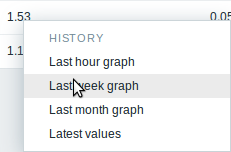
Using filter
You can use the filter to display only the problems you are interested in. For better search performance, data is searched with macros unresolved.
The filter is located above the table.
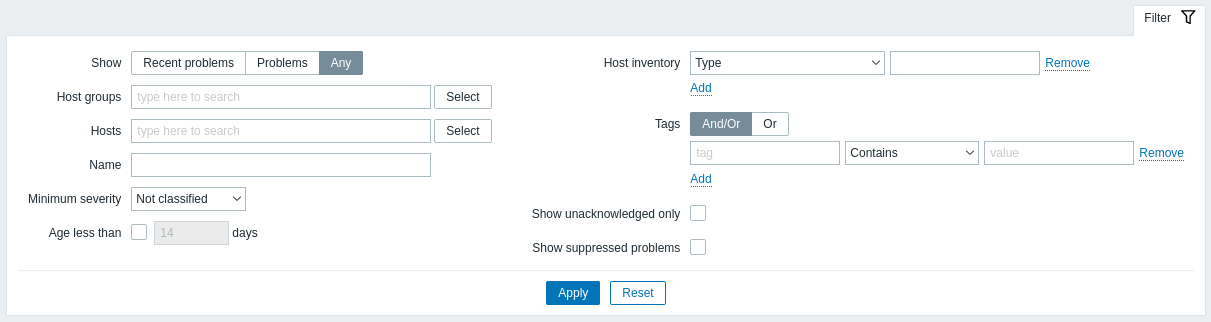
| Parameter | Description |
|---|---|
| Show | Filter by problem status: Recent problems - unresolved and recently resolved problems are displayed (default) Problems - unresolved problems are displayed Any - history of all events is displayed |
| Host groups | Filter by host group. |
| Hosts | Filter by host. |
| Name | Filter by problem name. |
| Minimum severity | Filter by minimum problem severity. |
| Age (less than) | Mark the checkbox to filter by problem age. |
| Host inventory | Filter by inventory type and value. |
| Tags | Specify tags to limit the number of problems displayed in the widget. It is possible to include as well as exclude specific tags and tag values. Several conditions can be set. Tag name matching is always case-sensitive. There are several operators available for each condition: Exists - include the specified tag names Equals - include the specified tag names and values (case-sensitive) Contains - include the specified tag names where the tag values contain the entered string (substring match, case-insensitive) Does not exist - exclude the specified tag names Does not equal - exclude the specified tag names and values (case-sensitive) Does not contain - exclude the specified tag names where the tag values contain the entered string (substring match, case-insensitive) There are two calculation types for conditions: And/Or - all conditions must be met, conditions having the same tag name will be grouped by the Or condition Or - enough if one condition is met |
| Show unacknowledged only | Mark the checkbox to only display problems which are unacknowledged. |
| Show suppressed problems | Mark the checkbox to display problems which would otherwise be suppressed (not shown) because of host maintenance. |
Overview of data
In the next screenshot Data overview is selected. As a result, item data of a local host is displayed.
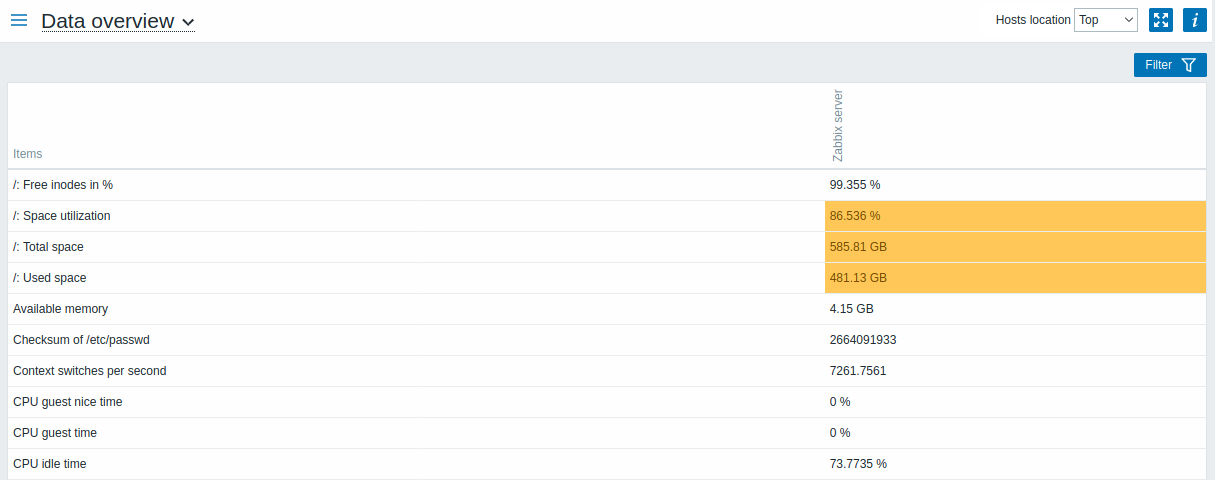
The color of problem items is based on the problem severity color, which can be adjusted in the problem update screen.
By default, only values that fall within the last 24 hours are displayed. This limit has been introduced with the aim of improving initial loading times for large pages of latest data. You can extend this time period by changing the value of Max history display period parameter in the Administration→General menu section.
Clicking on a piece of data offers links to some predefined graphs or latest values.
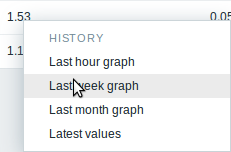
Using filter
You can use the filter to display only the data you are interested in. For better search performance, data is searched with macros unresolved.
The filter is located above the table.

| Parameter | Description |
|---|---|
| Host groups | Filter by host group. |
| Hosts | Filter by host. |
| Tags | Specify item tags to limit the number of items displayed in the widget. It is possible to include as well as exclude specific tags and tag values. Several conditions can be set. Tag name matching is always case-sensitive. There are several operators available for each condition: Exists - include the specified tag names Equals - include the specified tag names and values (case-sensitive) Contains - include the specified tag names where the tag values contain the entered string (substring match, case-insensitive) Does not exist - exclude the specified tag names Does not equal - exclude the specified tag names and values (case-sensitive) Does not contain - exclude the specified tag names where the tag values contain the entered string (substring match, case-insensitive) There are two calculation types for conditions: And/Or - all conditions must be met, conditions having the same tag name will be grouped by the Or condition Or - enough if one condition is met |
| Show suppressed problems | Mark the checkbox to display problems which would otherwise be suppressed (not shown) because of host maintenance. |
