Is this not what you were looking for? Switch to the current version or choose one from the drop-down menu.
1 Menu
Overview
A vertical menu in a sidebar provides access to various Zabbix frontend sections.
The menu is dark blue in the default theme.
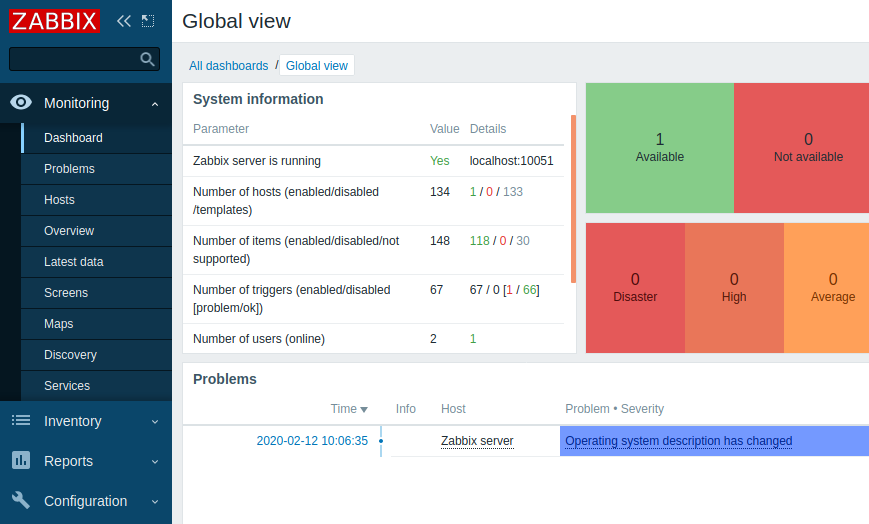
Working with the menu
A global search box is located below the Zabbix logo.
The menu can be collapsed or hidden completely:
- To collapse, click on
 next to Zabbix logo
next to Zabbix logo - To hide, click on
 next to Zabbix logo
next to Zabbix logo
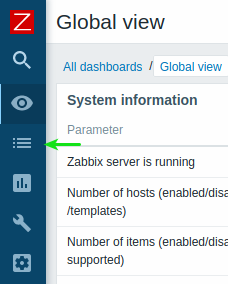 |
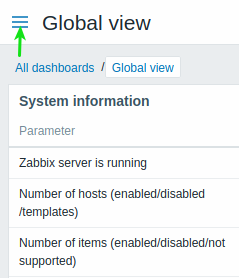 |
| Collapsed menu with only the icons visible. | Hidden menu. |
Collapsed menu
When the menu is collapsed to icons only, a full menu reappears as soon as the mouse cursor is placed upon it. Note that it reappears over page content; to move page content to the right you have to click on the expand button. If the mouse cursor again is placed outside the full menu, the menu will collapse again after two seconds.
You can also make a collapsed menu reappear fully by hitting the Tab key. Hitting the Tab key repeatedly will allow to focus on the next menu element.
Hidden menu
Even when the menu is hidden completely, a full menu is just one mouse click away, by clicking on the burger icon. Note that it reappears over page content; to move page content to the right you have to unhide the menu by clicking on the show sidebar button.

