Is this not what you were looking for? Switch to the current version or choose one from the drop-down menu.
1 General
Overview
The Administration → General section contains a number of screens for setting frontend-related defaults and customizing Zabbix.
The title dropdown allows you to switch between different administration screens.
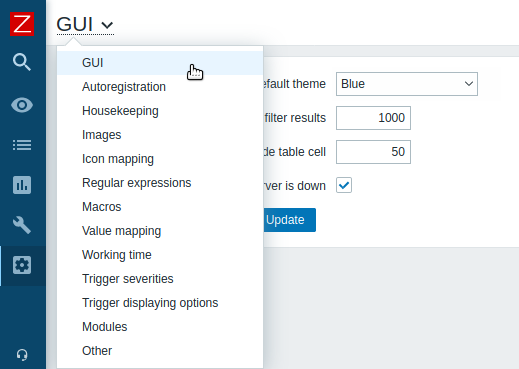
1 GUI
This screen provides customization of several frontend-related defaults.
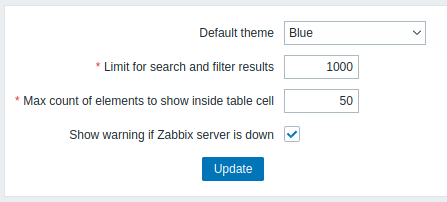
Configuration parameters:
| Parameter | Description |
|---|---|
| Default theme | Default theme for users who have not set a specific one in their profiles. |
| Limit for search and filter results | Maximum amount of elements (rows) that will be displayed in a web-interface list, like, for example, in Configuration → Hosts. Note: If set to, for example, '50', only the first 50 elements will be displayed in all affected frontend lists. If some list contains more than fifty elements, the indication of that will be the '+' sign in "Displaying 1 to 50 of 50+ found". Also, if filtering is used and still there are more than 50 matches, only the first 50 will be displayed. |
| Max count of elements to show inside table cell |
For entries that are displayed in a single table cell, no more than configured here will be shown. |
| Show warning if Zabbix server is down | This parameter enables a warning message to be displayed in the browser window if Zabbix server cannot be reached (may be down). The message remains visible even if the user scrolls down the page. If the mouse is moved over it, the message is temporarily hidden to reveal the contents below. This parameter is supported since Zabbix 2.0.1. |
2 Autoregistration
In this screen you can configure the encryption level for active agent autoregistration.
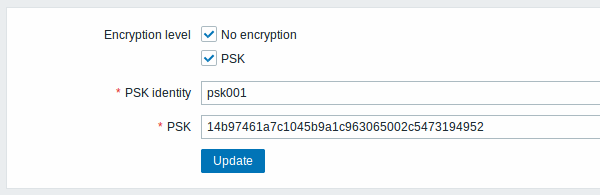
Parameters marked with an asterisk are mandatory.
Configuration parameters:
| Parameter | Description |
|---|---|
| Encryption level | Select one or both options for encryption level: No encryption - unencrypted connections are allowed PSK - TLS encrypted connections with a pre-shared key are allowed |
| PSK identity | Enter the pre-shared key identity string. This field is only available if 'PSK' is selected as Encryption level. Do not put sensitive information in the PSK identity, it is transmitted unencrypted over the network to inform a receiver which PSK to use. |
| PSK | Enter the pre-shared key (an even number of hexadecimal characters). Maximum length: 512 hex-digits (256-byte PSK) if Zabbix uses GnuTLS or OpenSSL library, 64 hex-digits (32-byte PSK) if Zabbix uses mbed TLS (PolarSSL) library. Example: 1f87b595725ac58dd977beef14b97461a7c1045b9a1c963065002c5473194952 This field is only available if 'PSK' is selected as Encryption level. |
See also: Secure autoregistration
3 Housekeeper
The housekeeper is a periodical process, executed by Zabbix server. The process removes outdated information and information deleted by user.
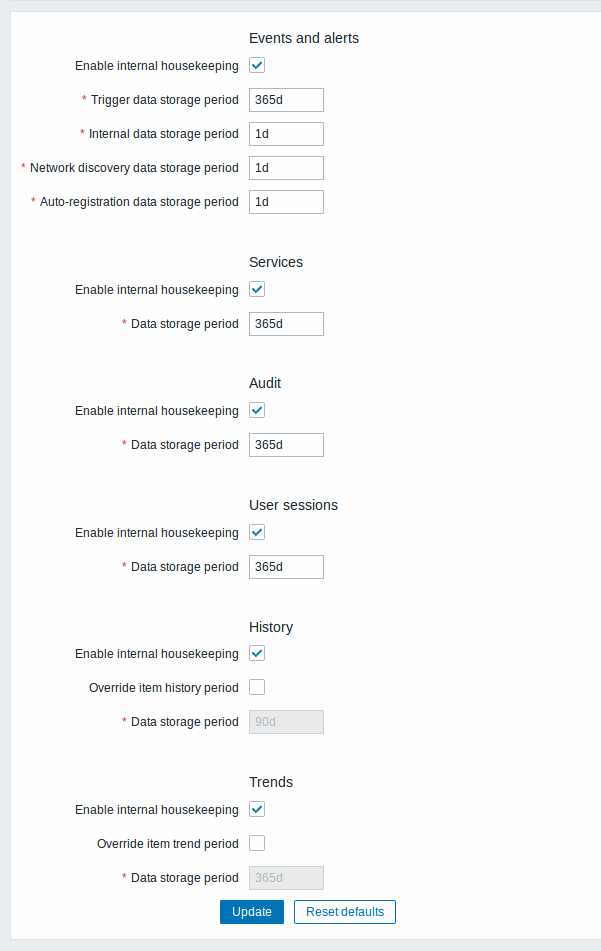
In this section housekeeping tasks can be enabled or disabled on a per-task basis separately for: events and alerts/IT services/audit/user sessions/history/trends. If housekeeping is enabled, it is possible to set for how many days data records will be kept before being removed by the housekeeper.
Deleting an item/trigger will also delete problems generated by that item/trigger.
Also, an event will only be deleted by the housekeeper if it is not associated with a problem in any way. This means that if an event is either a problem or recovery event, it will not be deleted until the related problem record is removed. The housekeeper will delete problems first and events after, to avoid potential problems with stale events or problem records.
For history and trends an additional option is available: Override item history period and Override item trend period. This option allows to globally set for how many days item history/trends will be kept (1 hour to 25 years; or "0"), in this case overriding the values set for individual items in History storage period/Trend storage period fields in item configuration. Note, that the storage period will not be overridden for items that have configuration option Do not keep history and/or Do not keep trends enabled.
It is possible to override the history/trend storage period even if internal housekeeping is disabled. Thus, when using an external housekeeper, the history storage period could be set using the history Data storage period field.
If using TimescaleDB, in order to take full advantage of TimescaleDB automatic partitioning of history and trends tables, Override item history period and Override item trend period options must be enabled as well as Enable internal housekeeping option for history and trends. Otherwise, the data kept in these tables will still be stored in partitions, however, the housekeeper will be cleaning the history and trends by deleting individual records rather than by dropping outdated partitions. When dropping of outdated partitions is enabled, Zabbix server and frontend will no longer keep track of deleted items and history for deleted items will be cleared when an outdated partition is deleted.
Time suffixes are supported in the period fields, e.g. 1d (one day), 1w (one week). Minimum is 1 day (1 hour for history), maximum 25 years.
Reset defaults button allows to revert any changes made.
4 Images
The Images section displays all the images available in Zabbix. Images are stored in the database.
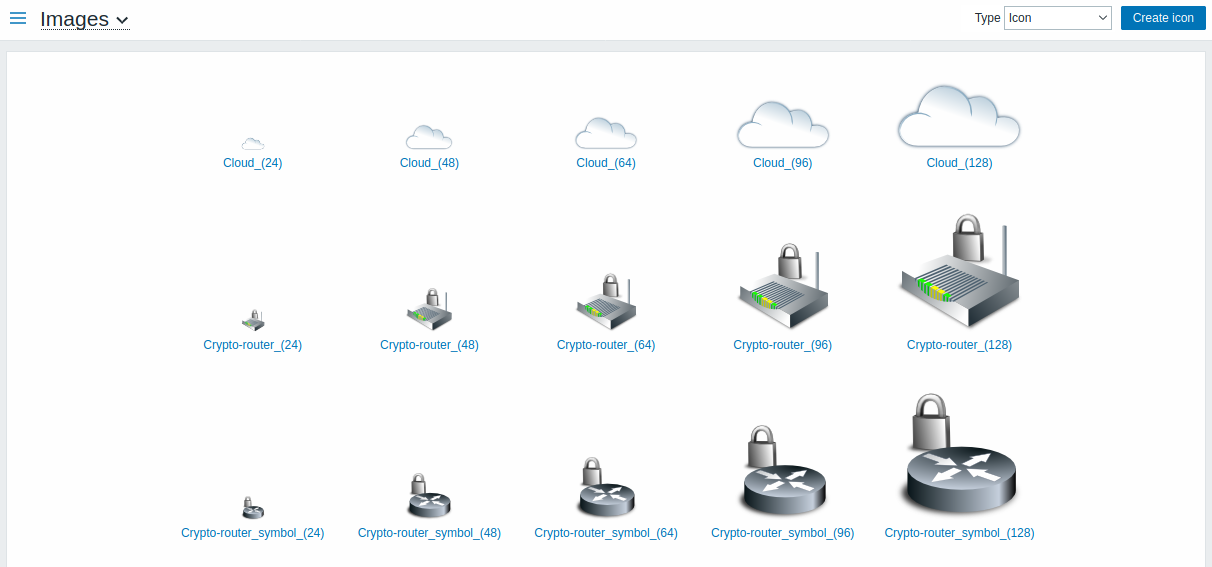
The Type dropdown allows you to switch between icon and background images:
- Icons are used to display network map elements
- Backgrounds are used as background images of network maps
Adding image
You can add your own image by clicking on the Create icon or Create background button in the top right corner.
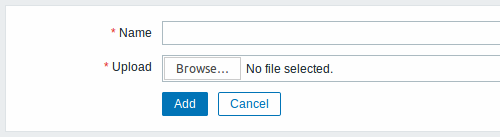
Image attributes:
| Parameter | Description |
|---|---|
| Name | Unique name of an image. |
| Upload | Select the file (PNG, JPEG, GIF) from a local system to be uploaded to Zabbix. Note that it may be possible to upload other formats that will be converted to PNG during upload. GD library is used for image processing, therefore formats that are supported depend on the library version used (2.0.28 or higher is required by Zabbix). |
Maximum size of the upload file is limited by value of ZBX_MAX_IMAGE_SIZE that is 1024x1024 bytes or 1 MB.
The upload of an image may fail if the image size is close to 1 MB and the max_allowed_packet MySQL configuration parameter is at a default of 1MB. In this case, increase the max_allowed_packet parameter.
5 Icon mapping
This section allows to create the mapping of certain hosts with certain icons. Host inventory field information is used to create the mapping.
The mappings can then be used in network map configuration to assign appropriate icons to matching hosts automatically.
To create a new icon map, click on Create icon map in the top right corner.
![]()
Configuration parameters:
| Parameter | Description |
|---|---|
| Name | Unique name of icon map. |
| Mappings | A list of mappings. The order of mappings determines which one will have priority. You can move mappings up and down the list with drag-and-drop. |
| Inventory field | Host inventory field that will be looked into to seek a match. |
| Expression | Regular expression describing the match. |
| Icon | Icon to use if a match for the expression is found. |
| Default | Default icon to use. |
6 Regular expressions
This section allows to create custom regular expressions that can be used in several places in the frontend. See Regular expressions section for details.
7 Macros
This section allows to define system-wide macros as macro-value pairs. Adding a description is also supported.
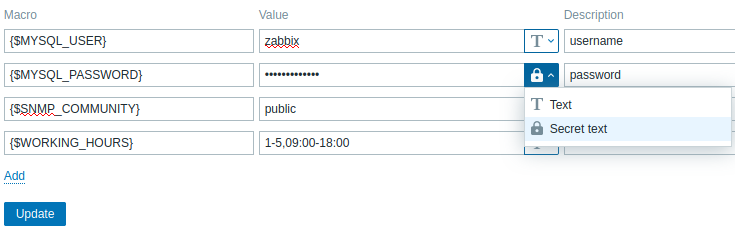
See User macros section for more details.
8 Value mapping
This section allows to manage value maps that are useful for human-readable representation of incoming data in Zabbix frontend.

See Value mapping section for more details.
9 Working time
Working time is system-wide parameter, which defines working time. Working time is displayed as a white background in graphs, while non-working time is displayed in gray.
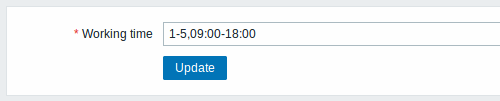
See Time period specification page for description of the time format. User macros are supported (since Zabbix 3.4.0).
10 Trigger severities
This section allows to customize trigger severity names and colors.
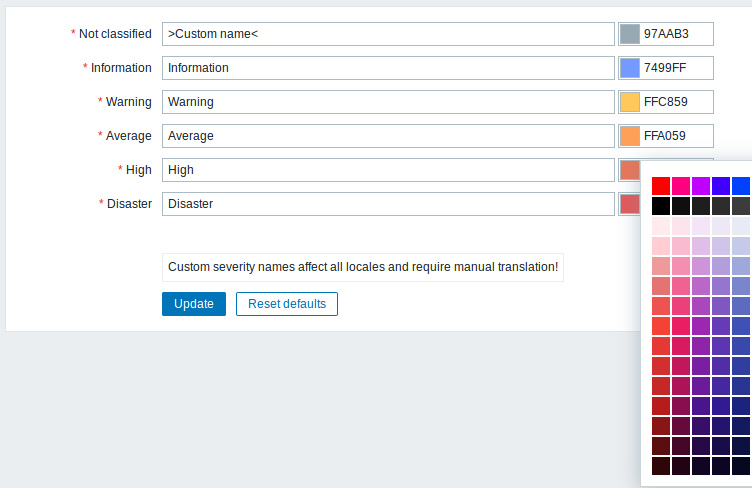
You can enter new names and color codes or click on the color to select another from the provided palette.
See Customizing trigger severities page for more information.
11 Trigger displaying options
This section allows to customize how trigger status is displayed in the frontend.
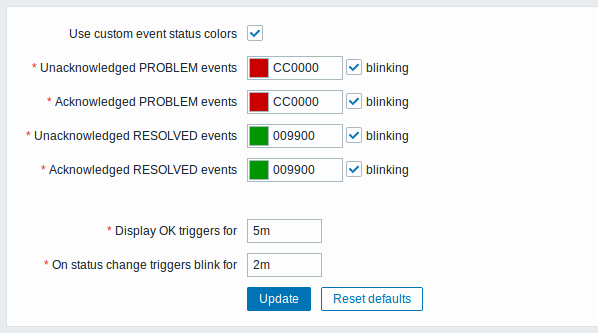
The Use custom event status colors option allows to turn on the customization of colors for acknowledged/unacknowledged problems.
Also the time period for displaying OK triggers and for blinking upon trigger status change can be customized. The maximum value is 86400 seconds (24 hours). Time suffixes are supported in the period fields, e.g. 5m, 2h, 1d.
12 Modules
This section allows to administer custom frontend modules.

Click on Scan directory to register/unregister any custom modules. Registered modules will appear in the list, along with their details. Unregistered modules will be removed from the list.
You may filter modules by name or status (enabled/disabled). Click on the module status in the list to enable/disable a module. You may also mass enable/disable modules by selecting them in the list and then clicking on the Enable/Disable buttons below the list.
13 Other parameters
This section allows to configure several other frontend parameters.
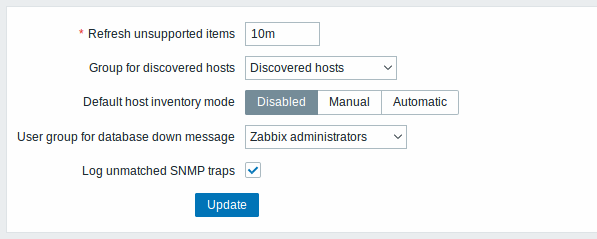
| Parameter | Description |
|---|---|
| Refresh unsupported items | Some items may become unsupported due to errors in user parameters or because of an item not being supported by agent. Zabbix can be configured to periodically make unsupported items active. Zabbix server will activate unsupported item every N period set here (1 day maximum). If set to 0, the automatic activation will be disabled. Note that the first attempt to reactivate the unsupported item may occur earlier than the value configured here. Time suffixes are supported, e.g. 60s, 5m, 2h, 1d. The configured value also applies to how often Zabbix proxies reactivate unsupported items. This value is limited for active checks as it only postpones the item inclusion into the list of active checks, while afterwards the agent will poll that item according to the previously scheduled update interval. This value is not taken into account when items become unsupported because of a failed preprocessing step or data normalization. |
| Group for discovered hosts | Hosts discovered by network discovery and agent autoregistration will be automatically placed in the host group, selected here. |
| Default host inventory mode | Default mode for host inventory. It will be followed whenever a new host or host prototype is created by server or frontend, unless overridden during host discovery/autoregistration by the Set host inventory mode operation. |
| User group for database down message | User group for sending alarm message or 'None'. Zabbix server depends on the availability of backend database. It cannot work without a database. If the database is down, selected users can be notified by Zabbix. Notifications will be sent to the user group set here using all configured user media entries. Zabbix server will not stop; it will wait until the database is back again to continue processing. Notification consists of the following content: [MySQL\|PostgreSQL\|Oracle] database <DB Name> [on <DB Host>:<DB Port>] is not available: <error message depending on the type of DBMS (database)><DB Host> is not added to the message if it is defined as an empty value and <DB Port> is not added if it is the default value ("0"). The alert manager (a special Zabbix server process) tries to establish a new connection to the database every 10 seconds. If the database is still down the alert manager repeats sending alerts, but not more often than every 15 minutes. |
| Log unmatched SNMP traps | Log SNMP trap if no corresponding SNMP interfaces have been found. |

